iPad Version Help
Differences between iPad and Desktop
Cross-Device Sync with One Account
ivySCI offers both iPad and desktop (Mac/Windows) versions, accessible via the same account. This lets you access literature, notes, and annotations seamlessly across devices, whether working at a desk or on the go.
Desktop Version: The Core Management Hub
The desktop version of ivySCI provides powerful features such as automatic literature import, retrieval, management, reading, note-taking, and tag management. Every user should install the desktop version to handle literature information more efficiently. Please download the latest version of the ivySCI software on your computer.
- iPad Version: Mobile Reading & Annotation
- Fragmented Time Friendly: Read papers during commutes, breaks, or travel-perfect for quick reviews.
- Apple Pencil Integration (not recommended)
- Empty Project Fix**: If your iPad project is empty (no files), first import PDFs via the desktop app. They will sync to your iPad immediately, letting you start working without delays.
Basic Functions on the Home Page
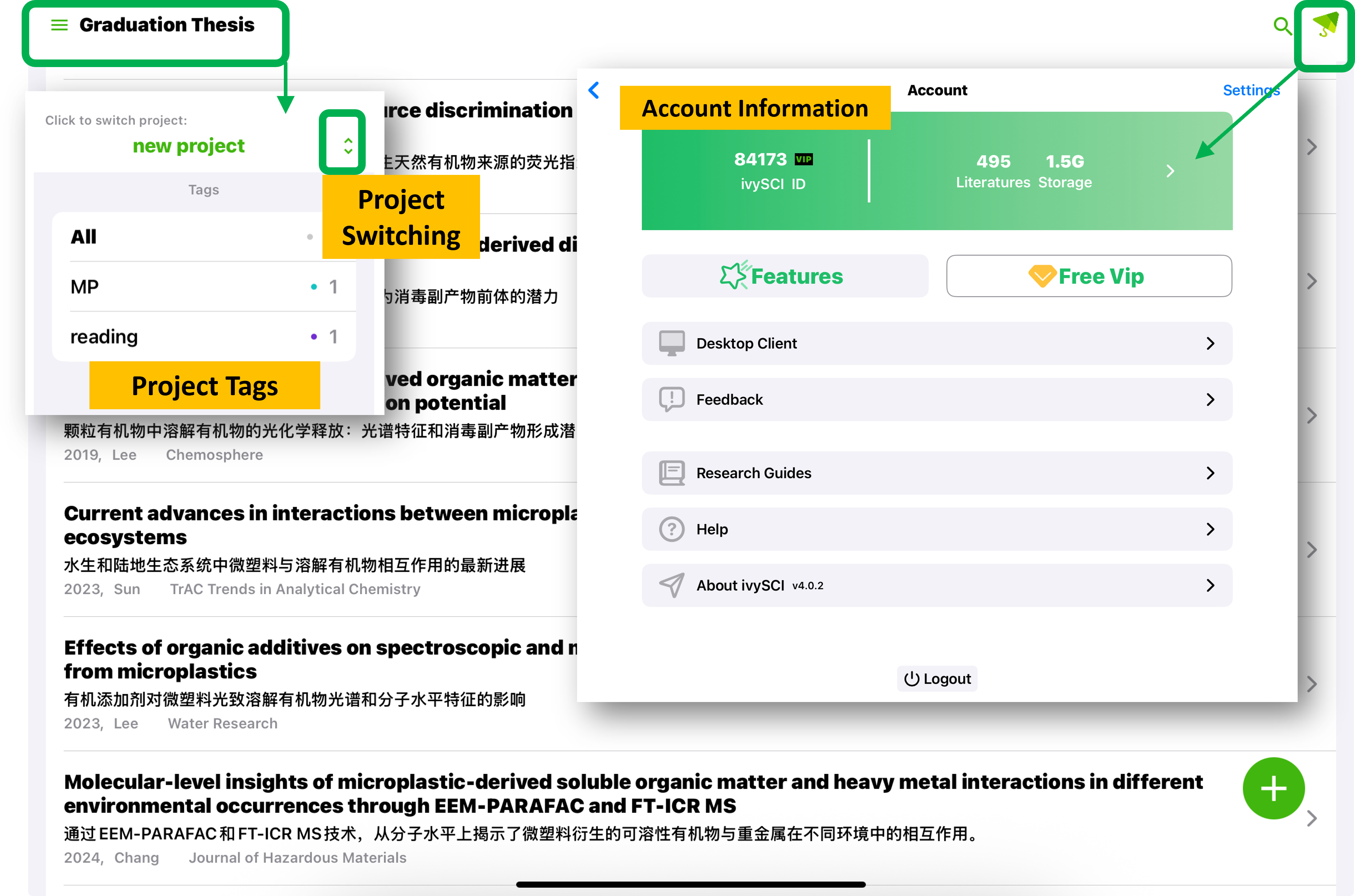
Reading Function
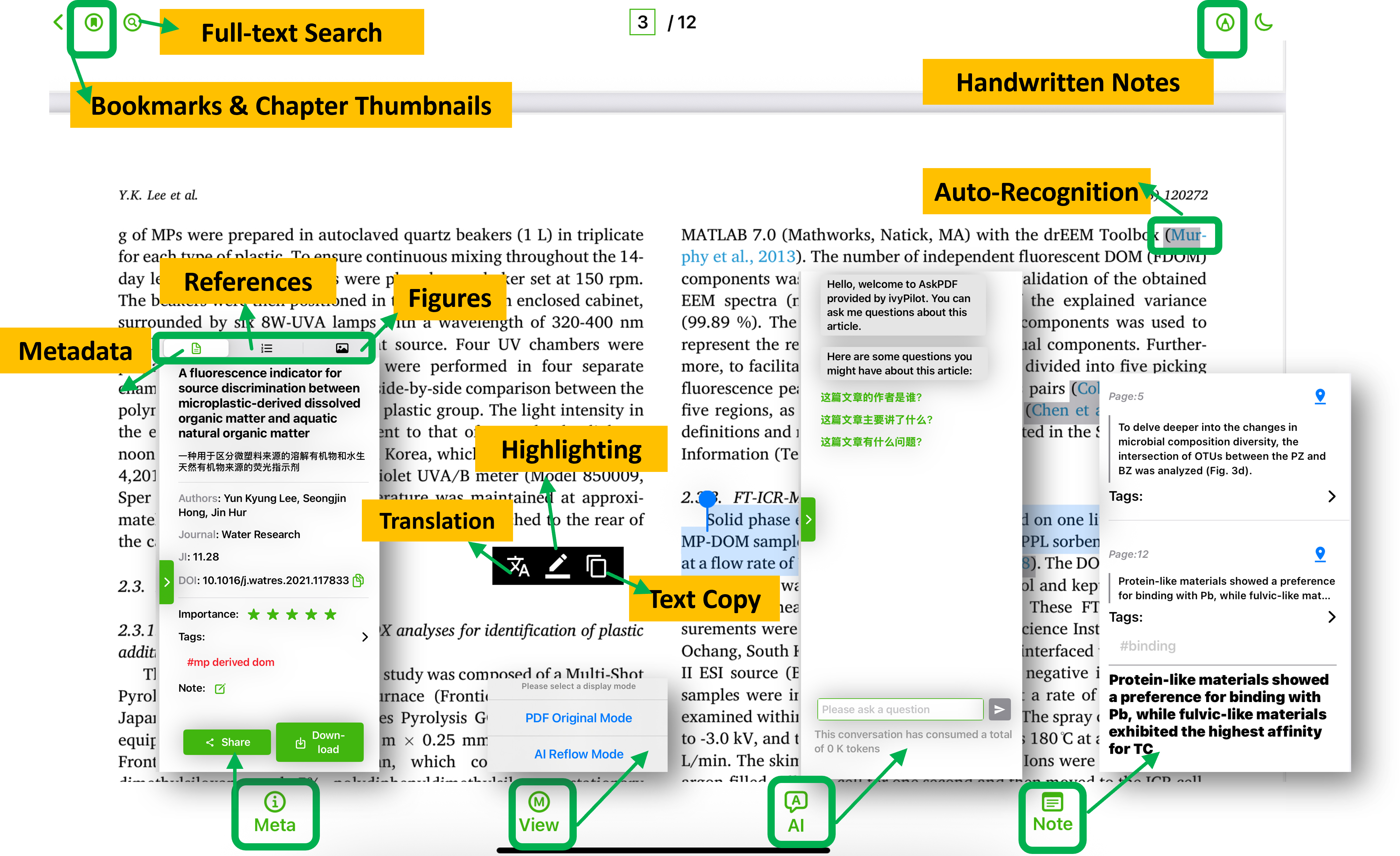
How to Take Notes
After selecting a piece of text by long-pressing, tap the pen button. By default, it will add a yellow highlight. Tap on the highlight, and a highlight card will pop up on the right side. You can add notes and tags in the card.
How to Delete Highlights
Tap once on the highlight you want to delete, and a note card will pop up on the right side. Click the trash can icon in the upper right corner of the card to delete it.
How to Delete Literature
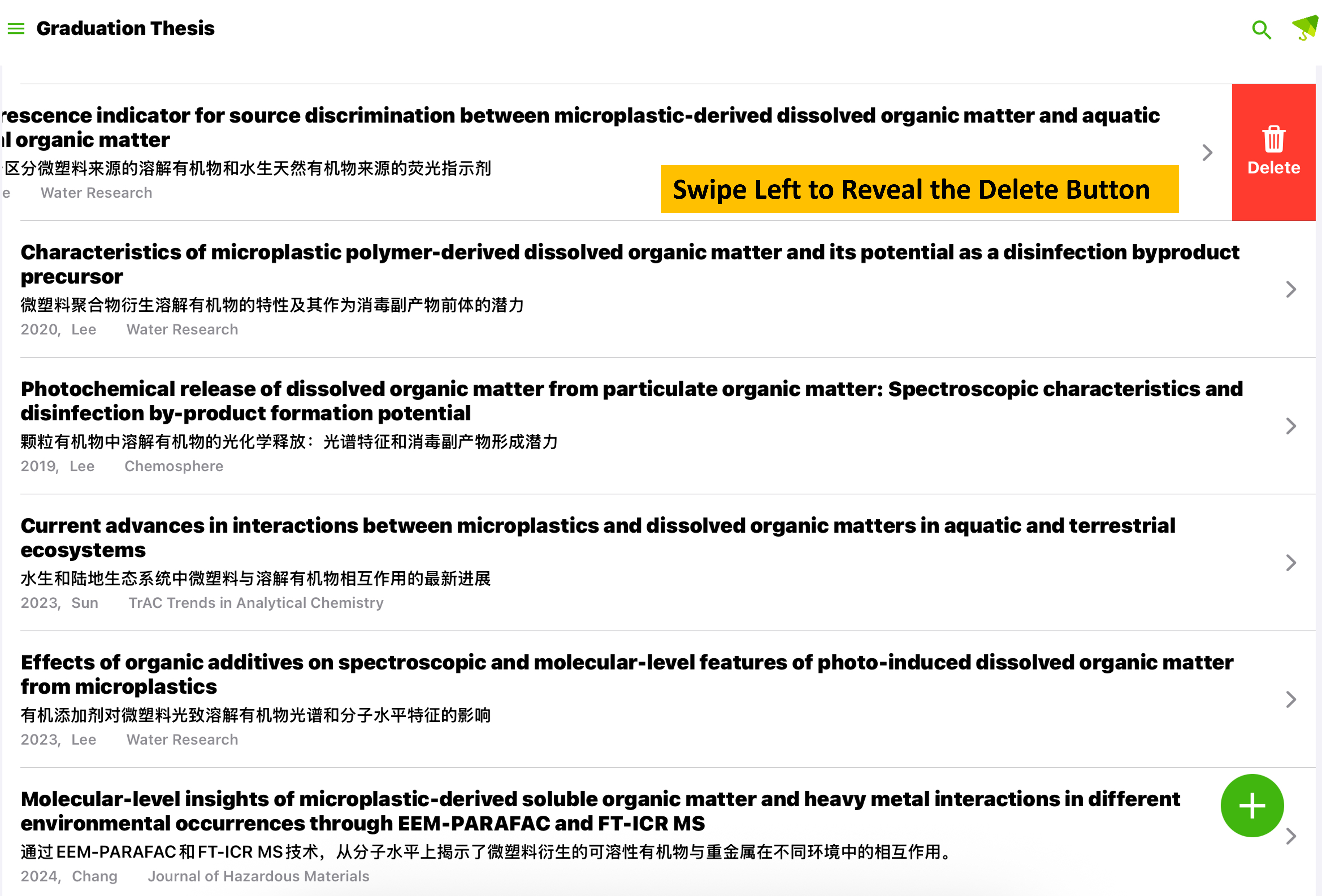
About Handwriting on iPad
Although iPad supports handwriting, we do not encourage users to write too many annotations because handwritten content cannot be indexed and cannot be used in the Word add-in ivyCite.
In other words, the annotations you write on the iPad can only be seen when you open the PDF and are not convenient for reference during academic writing.
This is similar to traditional PDF annotations and is not suitable for academic writing. We recommend you read the following article: Do you know how considerate ivySCI is compared to EndNote?
Common Issues on iPad
Can't write by hand on iPad?
This situation is usually because the PDF file is write-protected. Write-protected files cannot be operated on the iPad and you will not see any handwriting. However, the desktop version is not affected because the mechanism of the desktop version does not write to the PDF.