Word Plugin
How to Install Word and WPS Plugins
The installation process for these two plugins is somewhat different. Word is more complex, while WPS is straightforward.
For the installation page of these plugins, please visit the following URL: https://www.ivysci.com/addon/ivycite/
Installing the WPS plugin is quite simple. Refer to the file in the lower right corner of the URL above and download it. Then open it using Chrome/Edge, and it should work. Avoid using QQ or 360 browsers, as they may not be successful.
For Word plugin installation: Please refer to our video tutorial, which should generally lead to success. However, due to network or Microsoft's requirements, there may be instances of failure.
Here are some common solutions:
If you are using Word 2019, try logging out of your Word account and then following the original steps. This usually works.
If you are using Word 2021 or Office 365, try online installation: https://appsource.microsoft.com/en-us/product/office/WA200002694. Please note that during online installation, there is no option for China when selecting the country. This is a Microsoft issue, so choose any country or region you prefer.
If you see the error message shown below:
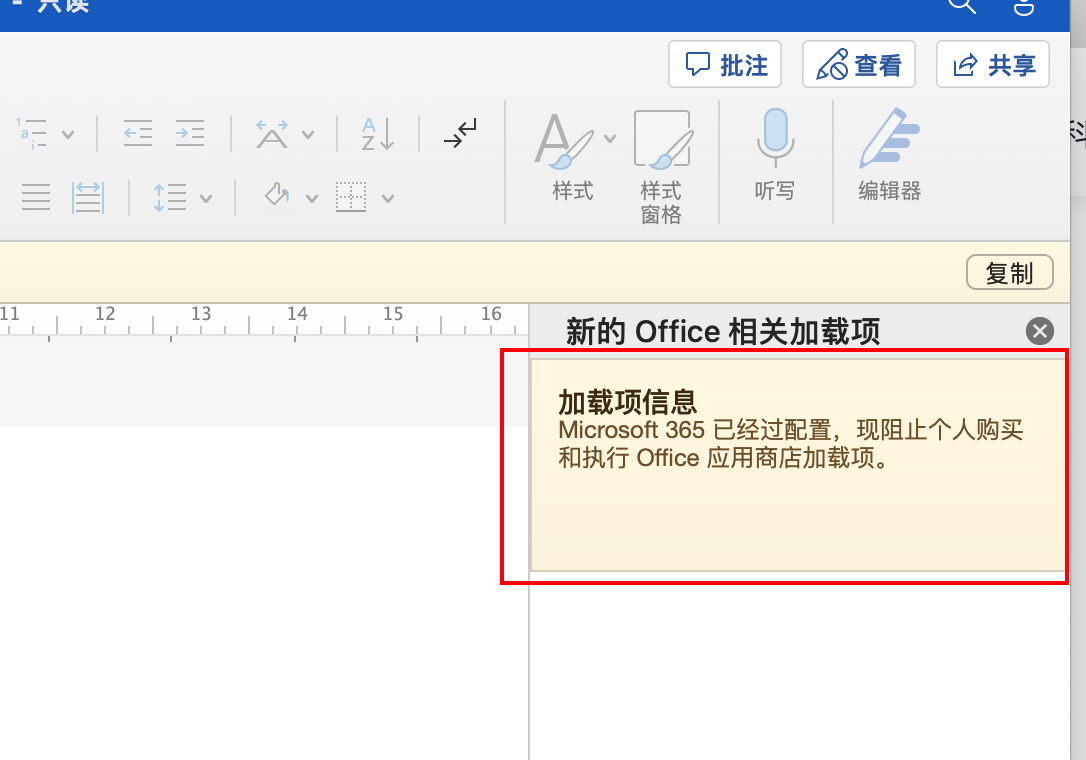
This means your Office 365 does not allow plugin installations. In such cases, unless you can negotiate with your company or school to resolve the issue, there is no solution. The simplest approach is to use Word 2019 or Word 2021, which can often be found on sites like Taobao.
- If you have installed the plugin but it doesn't work, first check your network. Visit https://www.ivysci.com/api/watchman/ping/ to see if it returns a normal response. If not, you may have network issues. Try disabling your proxy (if you have one) or switching to a different network.
If you've tried all these methods and still can't install the plugin, it's recommended to use built-in software like ivyWrite or WPS.
Are There Tutorials for Word and WPS Plugins?
Yes, there are tutorials available. You can find the tutorial link here: https://www.bilibili.com/video/BV1Ub411R79Y/
Please give it a thumbs up after watching. If it's suitable for you, follow our Bilibili account; it's free.
What Does "Missing Fields" in Reference Prompts Mean?
You may come across prompts like this:
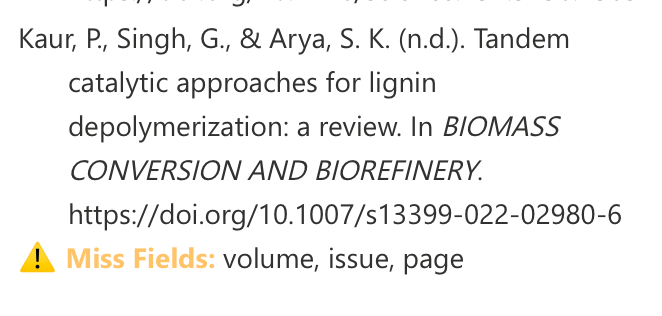
This indicates that the reference is missing three fields: volume, issue, and page. In general, these three fields are required. However, not all journals provide this information. Nevertheless, we inform you that these three data points are missing.
To resolve this, go back to ivySCI, find the article either by title or author, and look inside the article to see if you can find these three fields. If you find them, edit the reference in the literature to include this information. If you cannot find these fields anywhere in the article, then they are likely not present, and you can leave them blank.
Once you have filled in these details, return to the plugin's reference page, and click the refresh button to update the reference information. The references at the end of your document will automatically refresh.
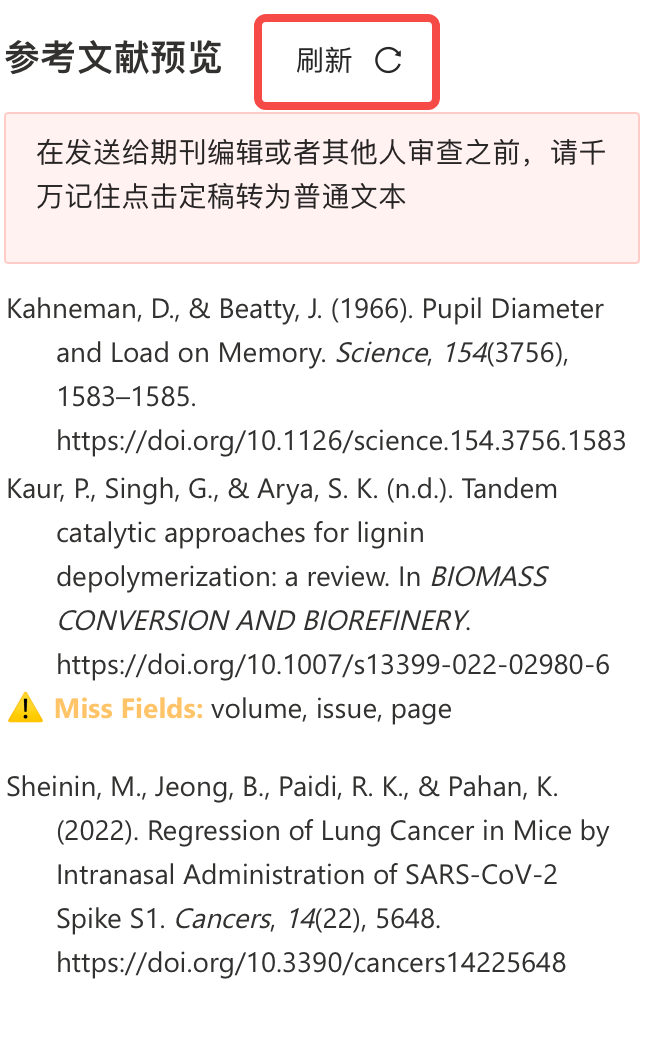
Weird Characters in WPS
These characters are actually space marks in WPS, which are not displayed by default but can sometimes be visible.
To hide them, follow these steps:
- Go to File -> Options -> View -> Deselect "Space mark."
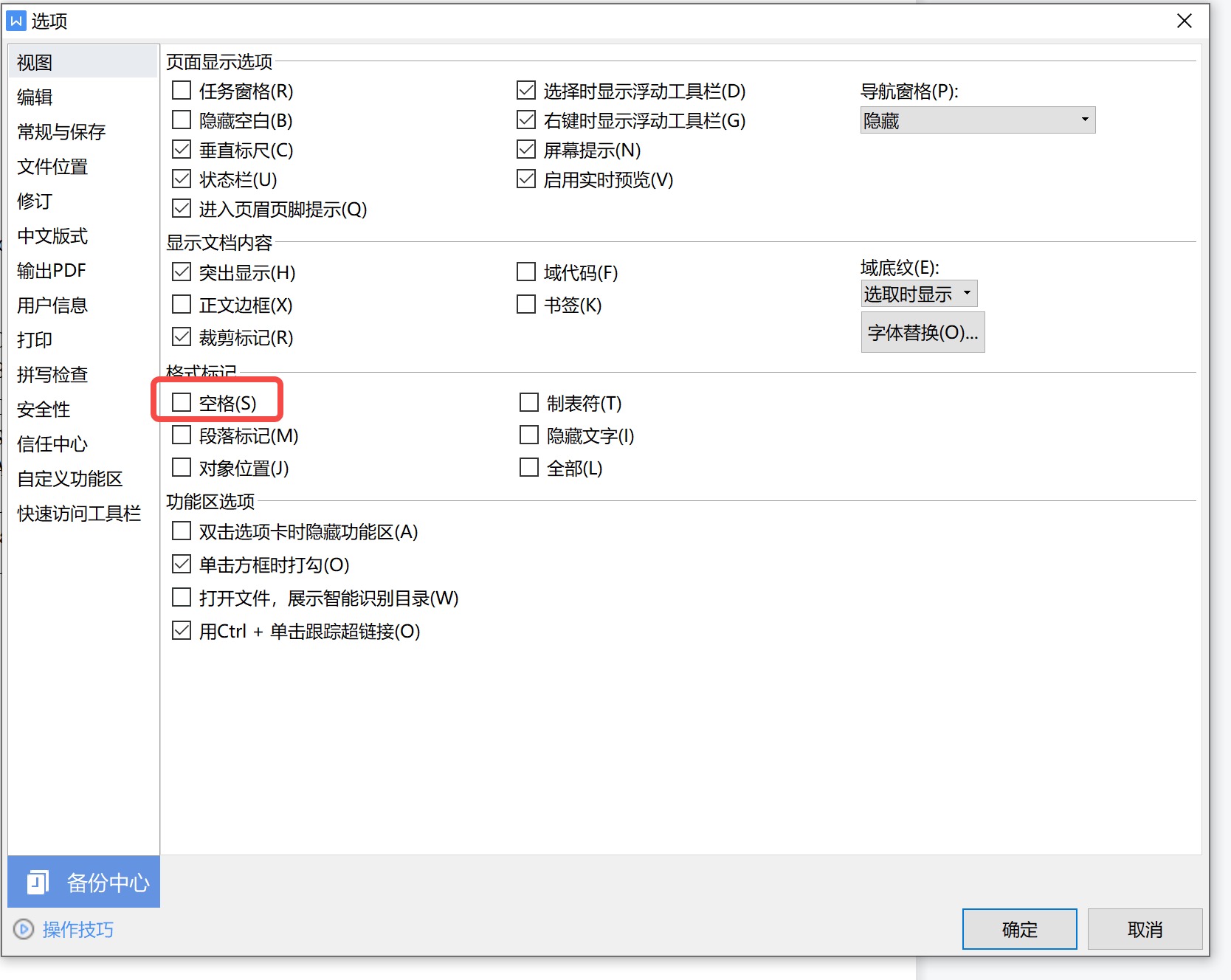
How to Adjust the Format of References in a Paper?
In the plugin, select the menu - Set Paper Format. Then, in the search bar, look for your journal's full name or your school's name (e.g., Yunnan University).
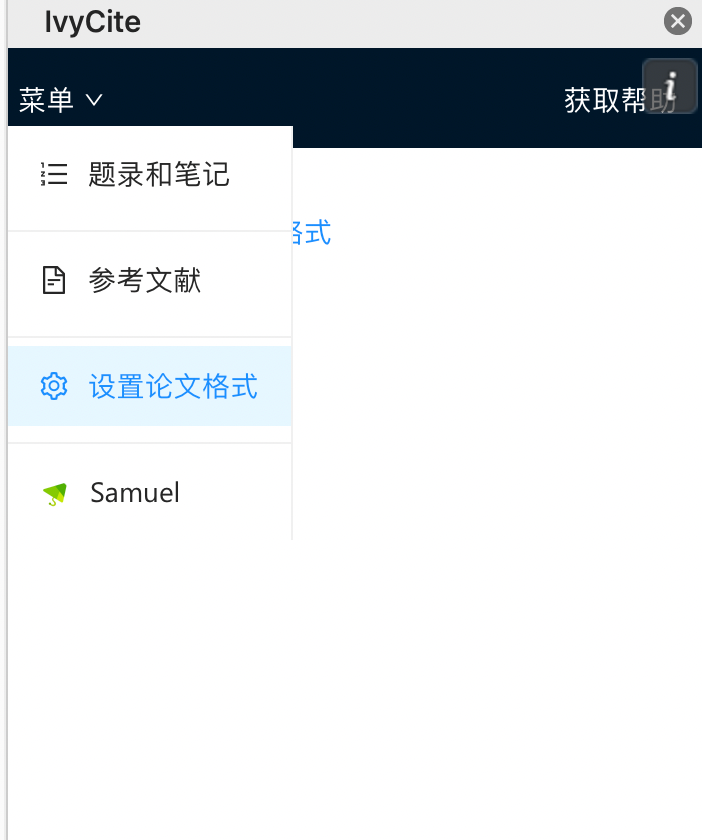
If you can't find the format you need, carefully read your paper's format requirements. For example, many medical journals use the Vancouver style. In that case, just search for "Vancouver." Most Chinese journals use the GB 2015 7714 format, so you can search for that, and ivyCite supports it.
If you've tried all this and still haven't found your required format, you can contact the administrator to add a new format for you. Since this is a manual process and time-consuming, this service is only available for premium users. Therefore, contact the administrator after upgrading to a premium account.
How to Log In and Log Out of Your Account?
Before logging into the plugin, make sure you have the ivySCI software open and logged in.
Logging In
By default, when you open the plugin, you will see a green button labeled "ivySCI Login."
In Word, clicking it will automatically open a dialog asking if you want to open ivySCI. Click "Yes," and you will be logged in successfully.
In WPS, there is no dialog, but you will see a string of text similar to the one below:
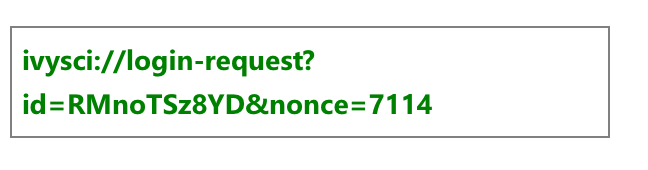
Copy this entire address and paste it into Edge/Chrome/Firefox (avoid QQ/360 browsers). Then follow the prompts to log in.
Note: WPS may not support WeChat login (due to a recent WPS update, and this is beyond the control of the plugin).
Log Out
Logging out is simple. Click on the menu, then click the user avatar at the bottom (with the ID) to open the user information page, and you can log out from there.
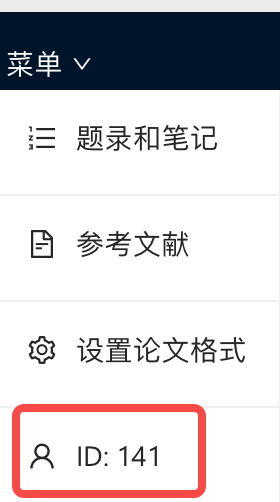
How to Cite a Webpage?
Currently, webpages are not automatically cited and need to be manually added to your references.
Here's how to do it:
In ivySCI (not the plugin), click "Import Literature."
Choose "Manual Import."
Select the literature type as "Webpage" and fill in the title, URL, "issued" (publication date), and "accessed" (access date). If there is an author, include the author's name (e.g., for news articles, which typically have authors). Use "WHO" for WHO and "卫健委" for the Health Commission if the author is an organization.
Note: If you can't find "issued," make an educated guess since there's no publication date. Use the access date as the date you viewed the webpage, which is when you were working on your paper.