Immersive Reading
English Assistance
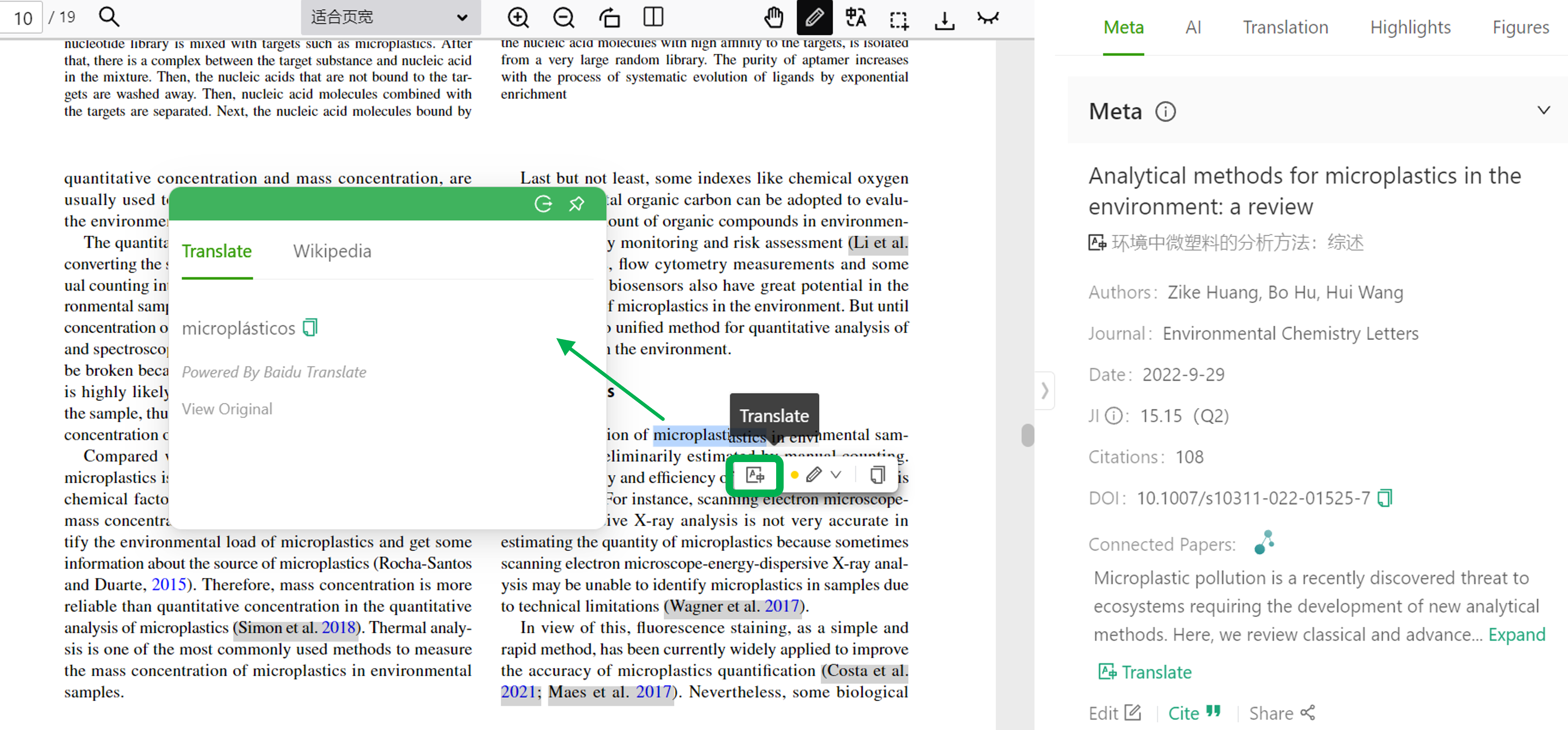
A large amount of academic literature in English comes with highly specialized vocabulary, precise expressions, and very complex grammar.
ivySCI provides convenient English assistance.
By selecting an unfamiliar word with the mouse and clicking on the lookup icon, you can look up its meaning.
If it is a whole sentence or paragraph, ivySCI also provides translation for us: Introduction and operations about translation
Text-Figure Linking
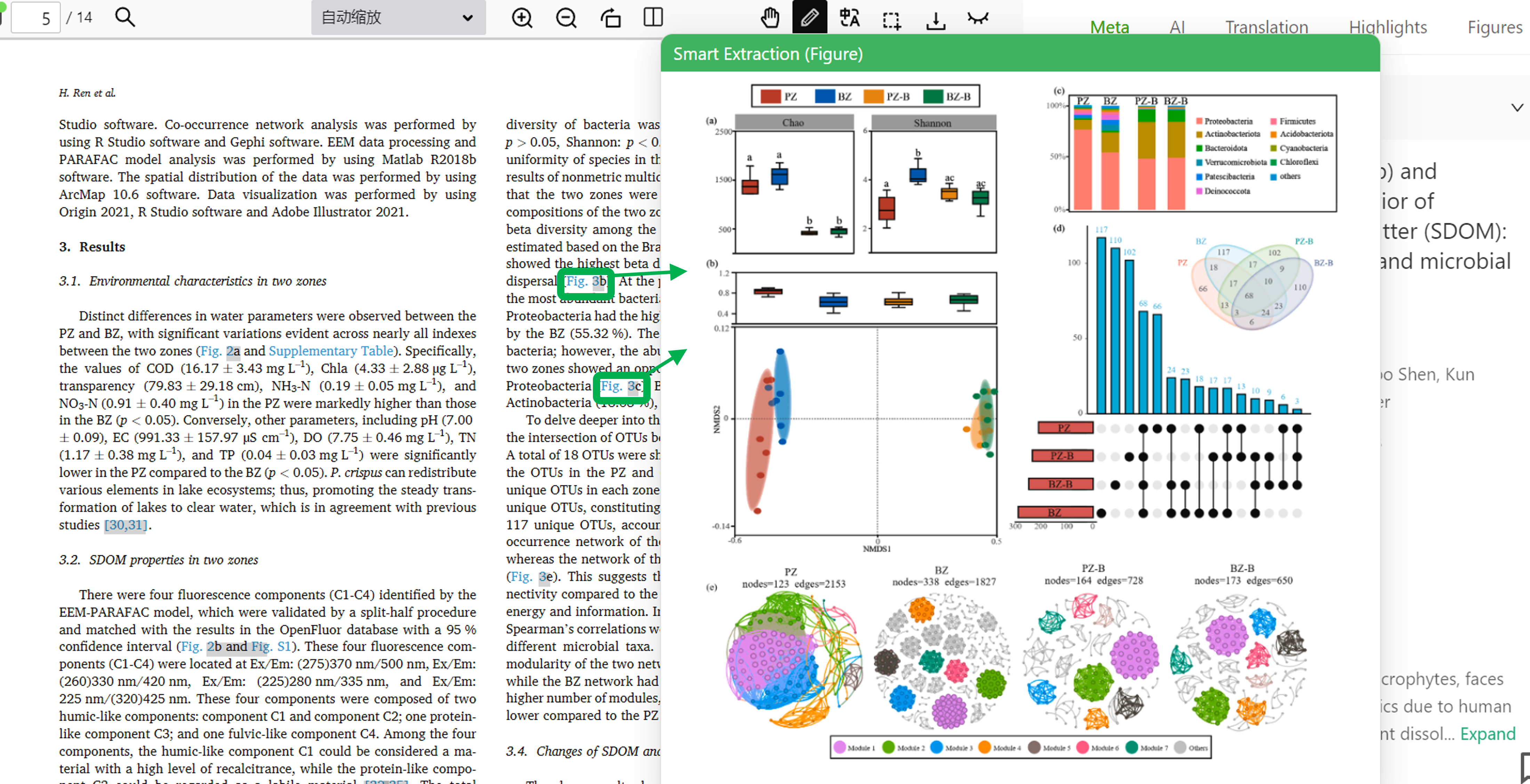
Academic literature often contain complex figures with detailed textual explanations.
A common challenge is that these explanations and figures are frequently on separate pages, forcing users to scroll back and forth--leading to lost context (e.g., reading text about a figure but forgetting its details, or vice versa).
IvySCI’s Solution: Text-Figure Linking
- One-Click Figure Access: When you encounter a reference like "Fig. 2" or "Table 1" in the text, simply click on the label. A preview of the corresponding figure will instantly appear (as shown in the interface), eliminating the need to scroll through the PDF.
- Context Preservation: The figure preview stays synchronized with the text, allowing you to view both simultaneously, immersive experience.
Reference Tracking
References are a cornerstone of academic literature, allowing us to trace key concepts, facts, and theories.
Yet, tracking references in PDFs is often a hassle:
Traditional Process: Scroll to the end of the PDF, find the reference in a crowded list, copy the title, and search it in a browser. If that fails, copy author and journal details, which can take over 3 minutes per reference.
ivySCI’s Smart Reference Solution

ivySCI identifies references in the literature and automatically highlights them.
By clicking on the highlighted link, we can view the reference. Its full details (title, authors, journal, DOI) show up in the side panel (as seen in the interface).
And you can directly access the referenced paper via configurable download engines (e.g., Official, Sci-Hub or PubMed), eliminating manual search steps.
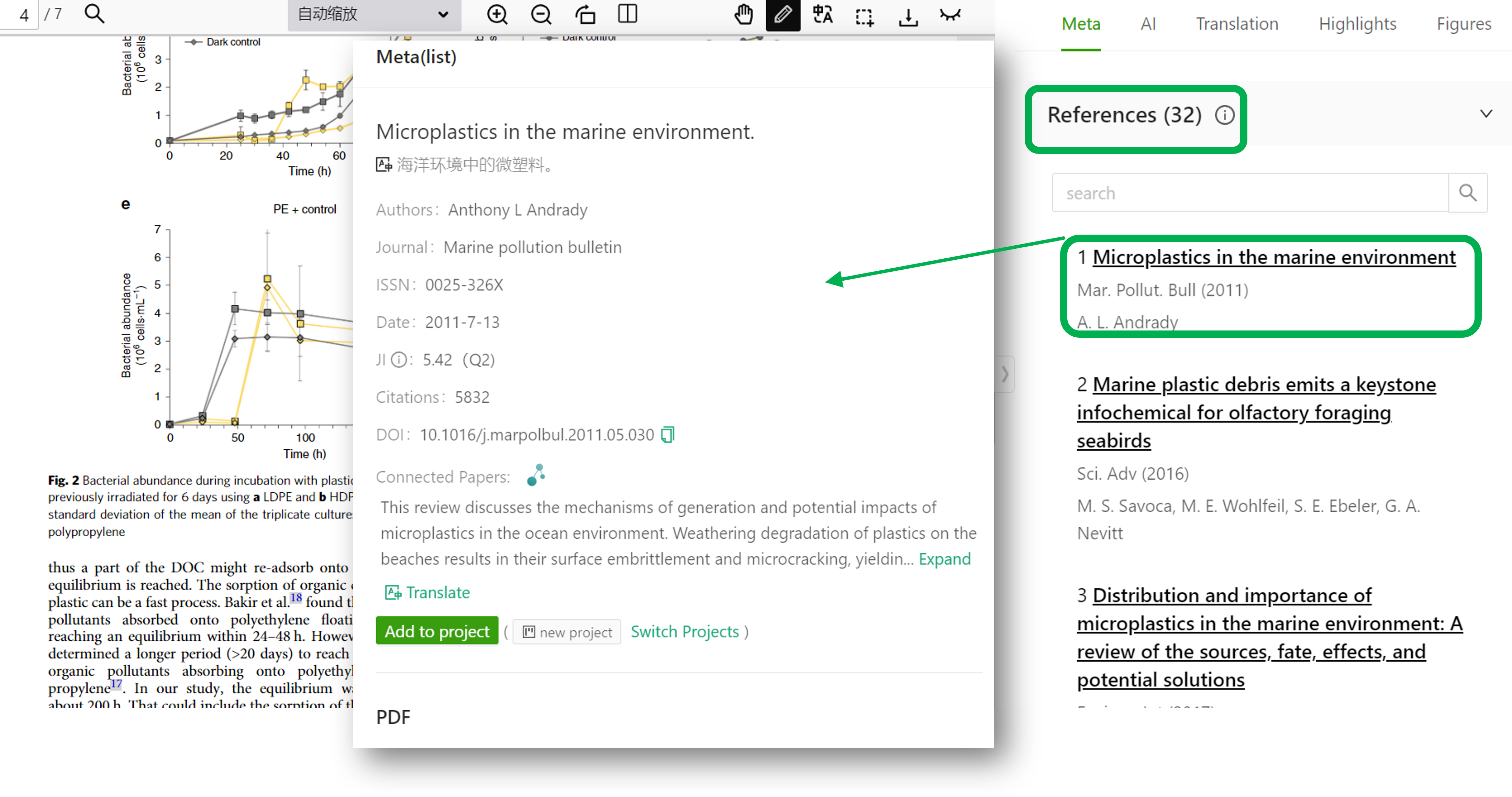 On the right side of the reading panel, we list all the references in order. We can also click on the title to view the details or download the literature.
On the right side of the reading panel, we list all the references in order. We can also click on the title to view the details or download the literature.