Card-style Notes
ivySCI Notes is a tag-based card-style note-taking system.
Card-style note-taking, originating from the German sociologist Niklas Luhmann, offers a powerful approach to knowledge management. Luhmann utilized this system to produce 60 books, accumulating over 90,000 cards—adding approximately 6 cards each day. It is grounded in three fundamental principles:
- Atomicity: Each card records a single idea, ensuring precision and simplicity.
- Interconnectivity: Cards are linked together, forming a web of knowledge that encourages the cross-fertilization of ideas.
- Review Priority: Reviewing notes is more crucial than the act of note-taking itself, which helps in better retention and the generation of new insights.
**IvySCI combines this system with tags, enabling flexible classification. **
Let's explore it together.
Recording a Text Note
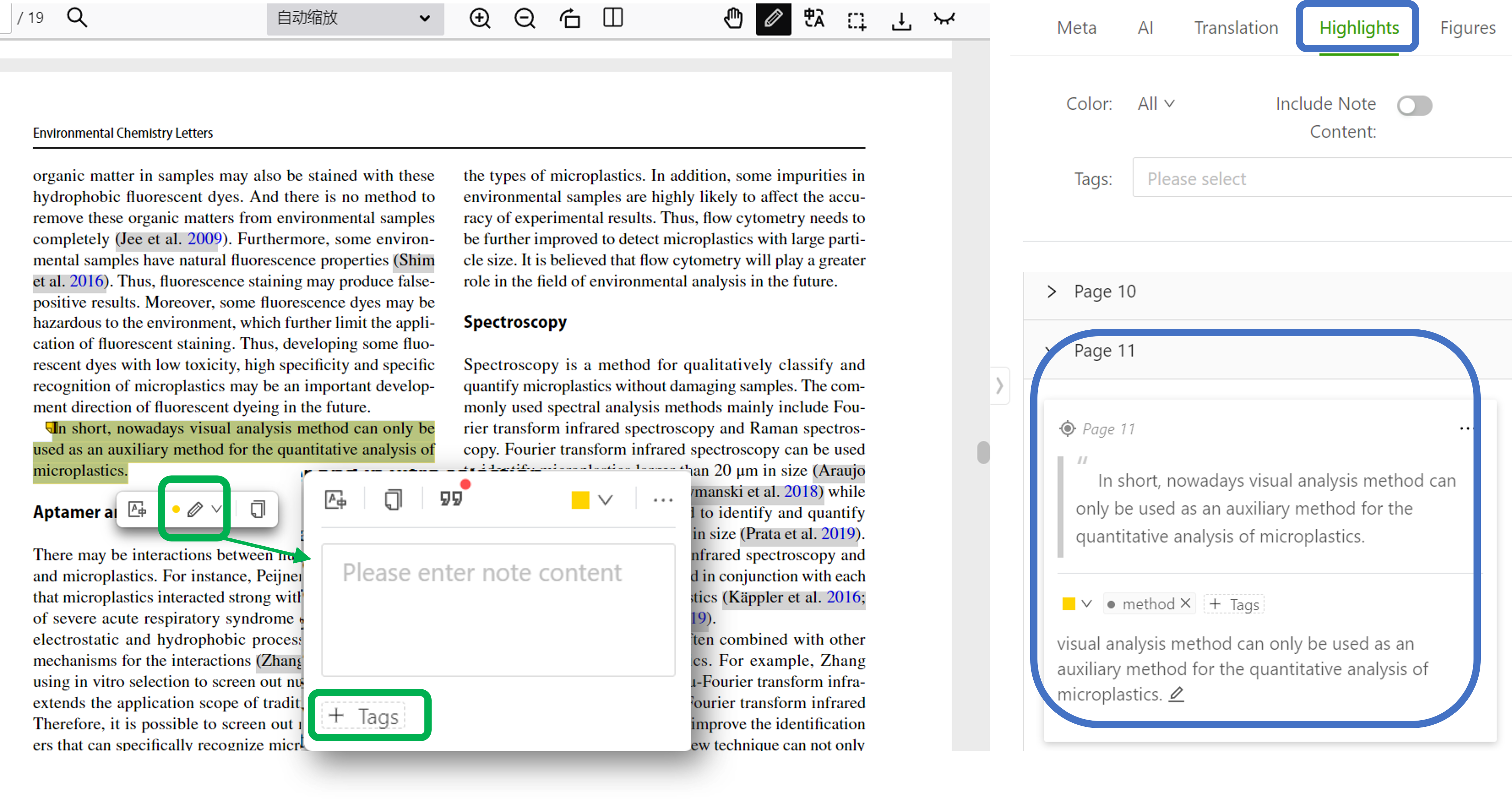
When you come across important viewpoints, conclusions, research methods, or other significant sentences in a paper:
Highlight Key Content
- Select important sentences with your mouse.
- Click the highlighter tool to extract the text into a note.
**Add Note content **
- Write your thoughts: Why is this sentence important?
- Assign tags to the note.
View Notes in the Highlights Panel
And the Highlights panel on the right gives you a convenient place to access and work with all your notes, ensuring that you can make the most of the information you extract from papers.
Recording an Image Note (Screenshot)

When you come across important charts, formulas, or other visual content in a paper that you want to refer to later, here's what you can do:
Take a Screenshot Look for the screenshot icon in the top-right corner of the interface (as shown in the image). Click on it and then capture the relevant chart or formula. This captured content will be saved as an image note.
Add Context and Tags
Just like with text notes, you can write down your thoughts about why this image is important, and assign tags to the image note.
View in the Highlights Panel
Note Tags
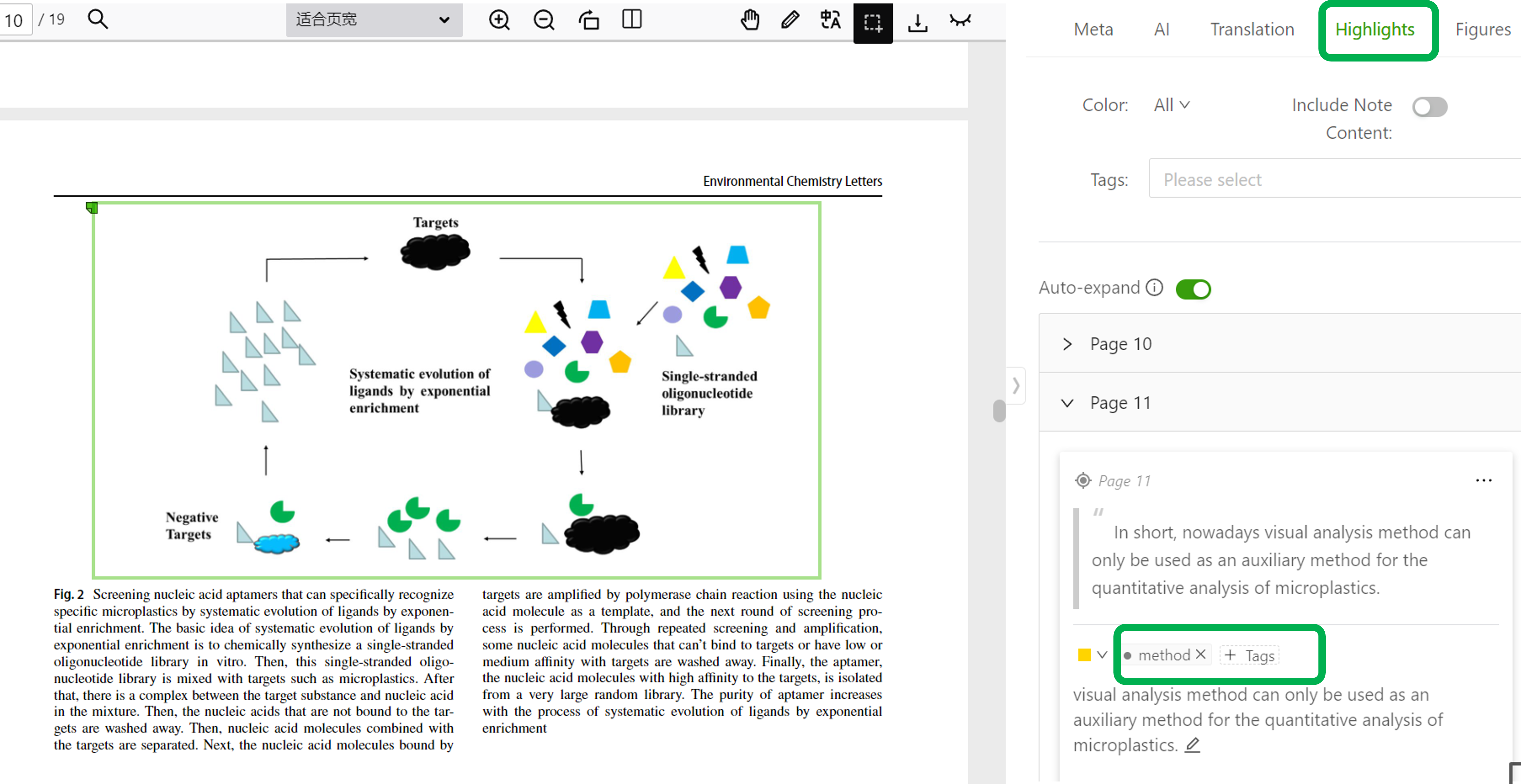
Tags are essential for structuring notes:
- Without tags, notes lack coherence, making it hard to connect ideas across documents.
- With tags, notes are auto-categorized, providing two key insights:
- Categorical Overview: See how many distinct tag groups your notes form.
- Relational Mapping: Identify which notes within a tag category are interconnected.
For the methods and principles of literature notes, please refer to the following article: Guidelines for the Use of Literature Tags
Cross-page Notes
Cross-page notes are supported, and here are two methods to create them:
Method 1:
- Select the Translation Panel Navigate to the translation panel on the right side of the literature reading interface.
- Multi-page Text Selection (with Shift) Hold down the Shift and select the text on the next page that you want to include in the note.
- Create Note in Translation Panel At the bottom of the translation panel, click the "Create Note" button to generate the cross-page note.
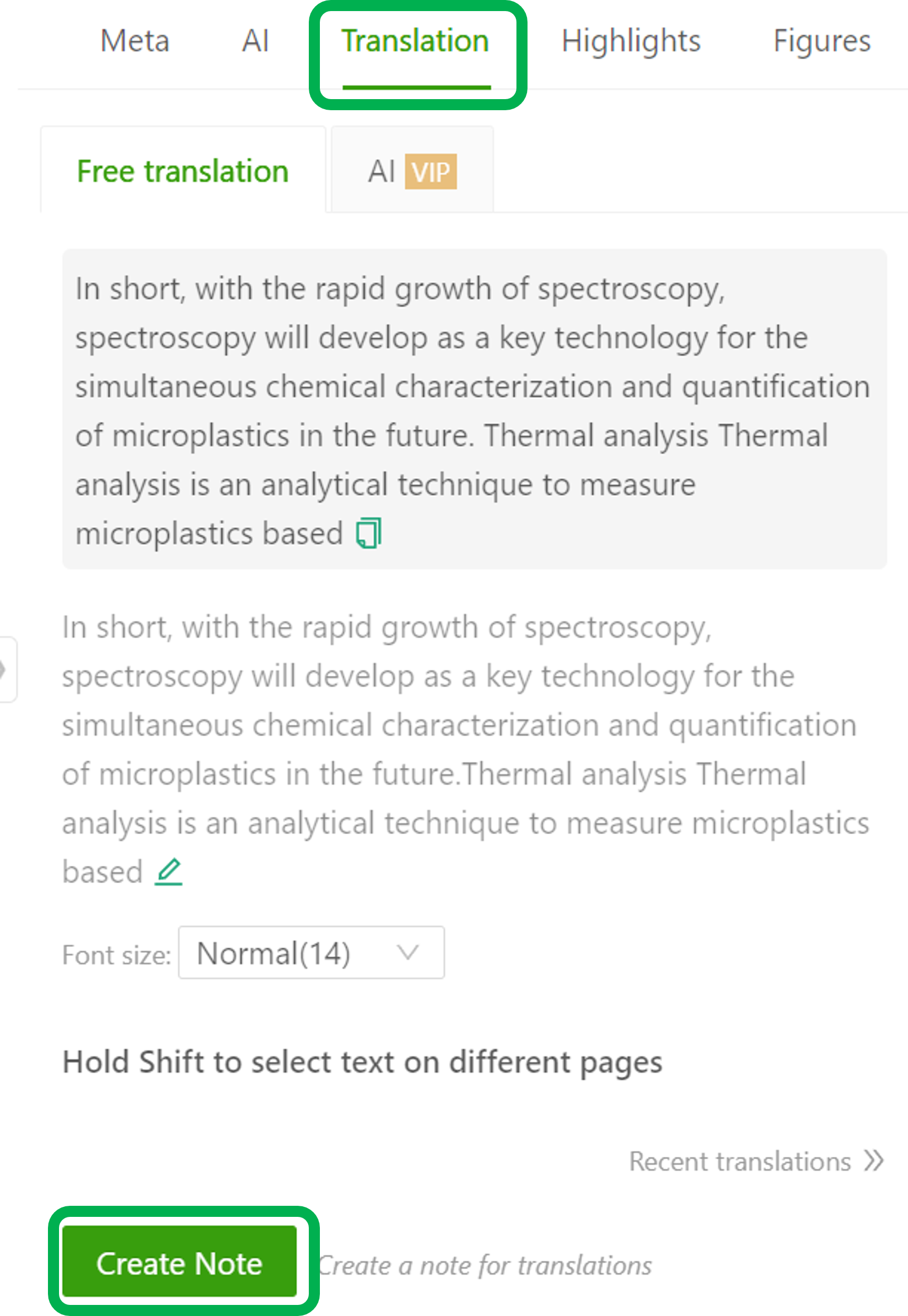
Method 2:
- Create First Note: Make a note on the first page as usual.
- Create Second Note
- Merge Notes Select the "Merge" option in Highlights panel , and combine the second note with the first one. Now you have a single cross-page note.
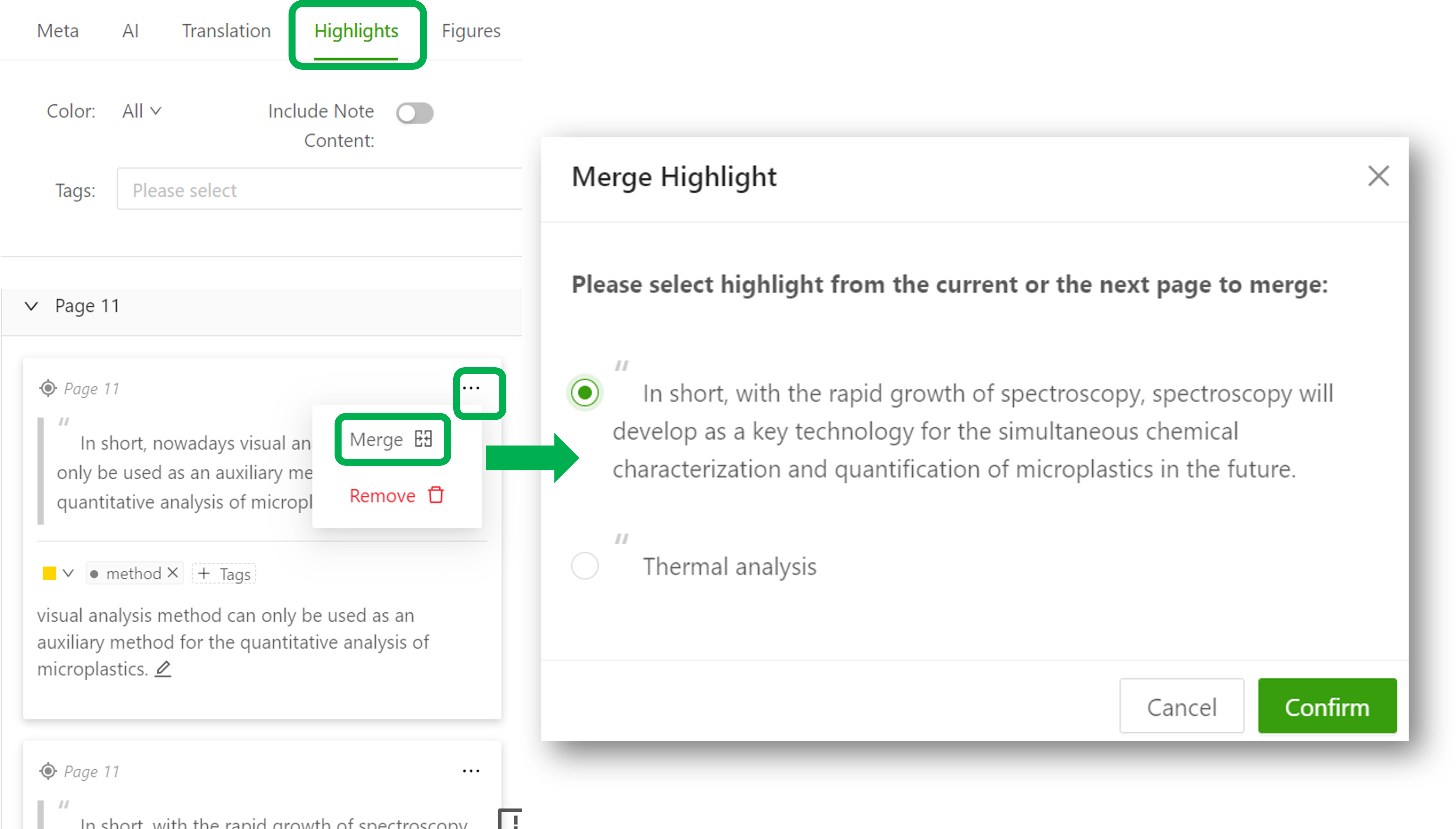
Literature Remarks
If you want to write down your thoughts on the entire article, you can record them in the literature Notes.
- When you read an article, you can find the "Notes" area (below metadata, as shown in the picture).

- The recorded remarks will be prioritized and displayed in the details when you browse the article entries (in "Recently Read" or "My Literature").
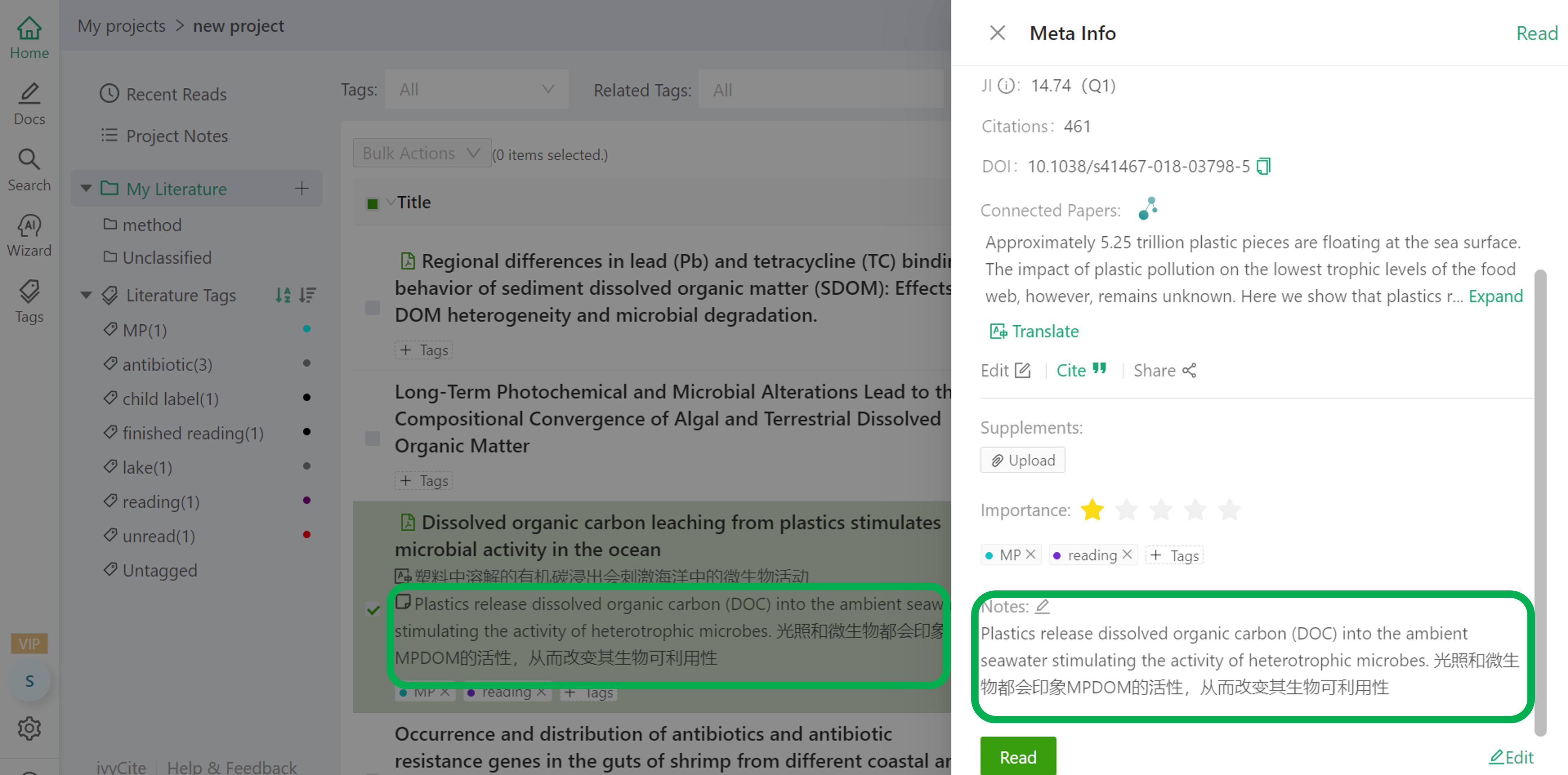
Project Notes
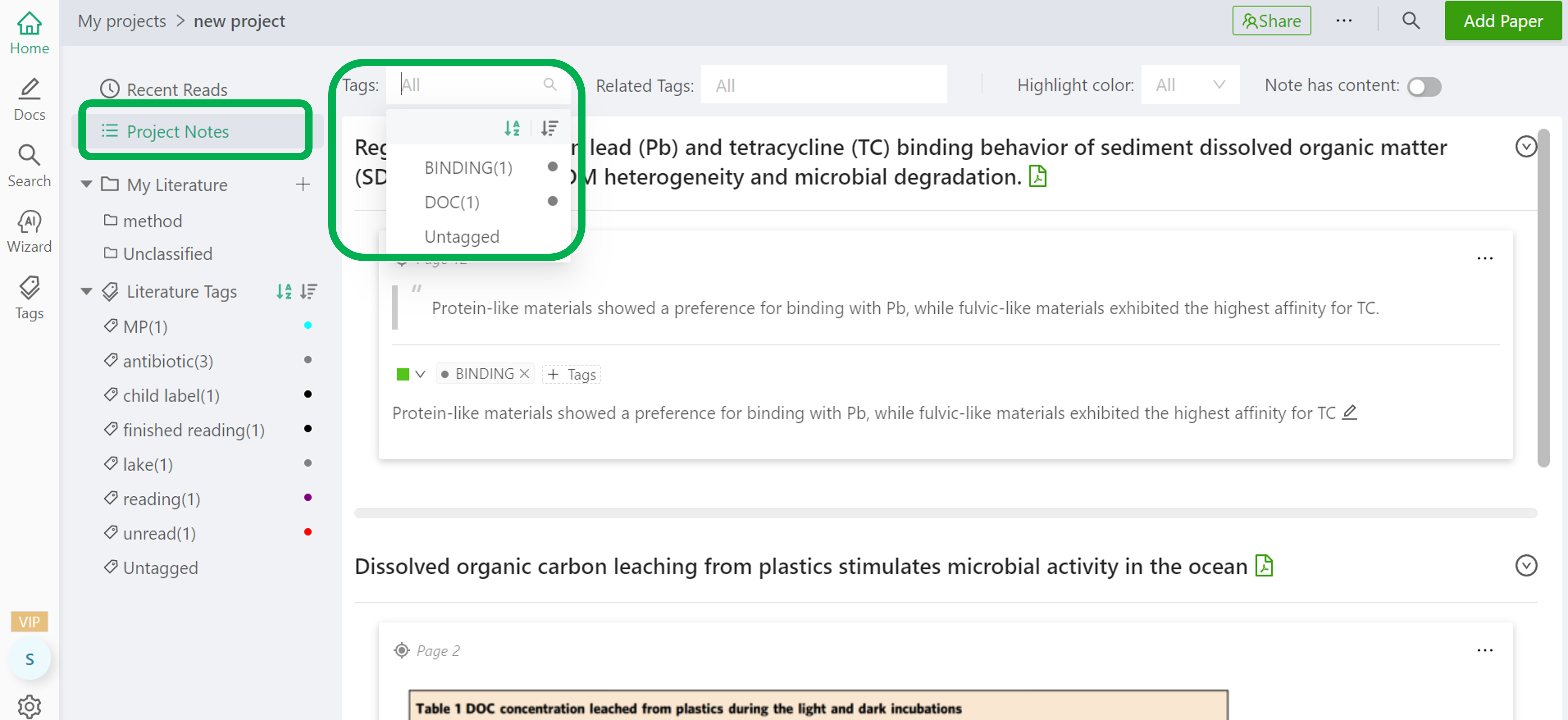
By using Project Notes, we can display all note tags and the notes associated with each tag.
Through project notes, it becomes easy to organize reading reports and paper writing outlines.