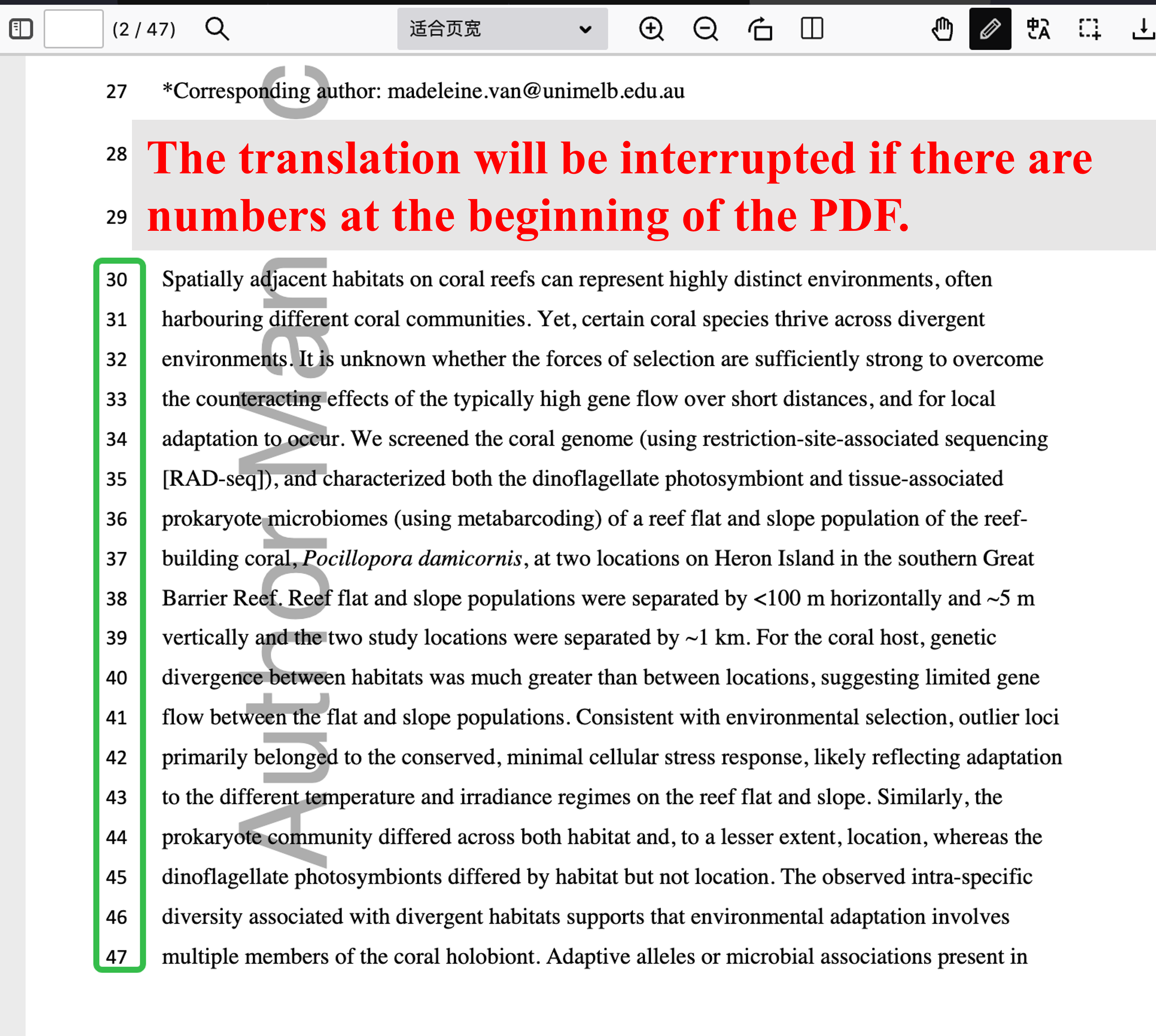Literature Translation
ivySCI offers researchers two translation options: Free Translation and AI Translation.
It supports multiple languages, and you can select the target language in the settings.
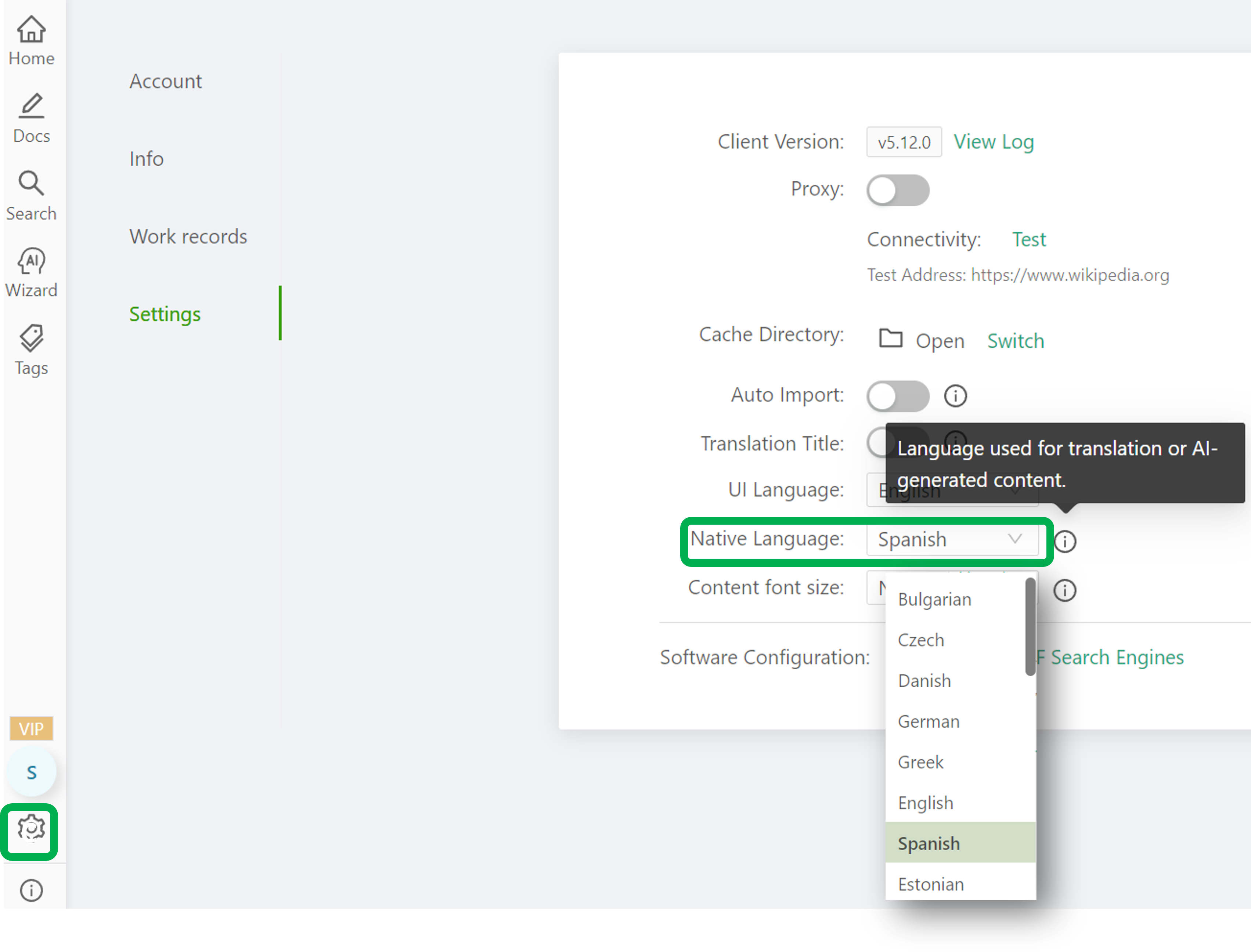
Translation Modes
ivySCI provides two translation modes:
- If the Translation panel on the right side is open, use this panel to display results directly.
- If the Translation panel is closed, select the text you want to translate, click the Translate button, and you can look up the result.
Sentence Translation
Select Text: select the text in the PDF that you want to translate or have explained.
Translate or Explain:
Open Translation panel: It supports both free translation and AI translation.
Click "Explain" to get a more understandable explanation of complex text, which is very helpful for deciphering technical terms or complicated grammar.
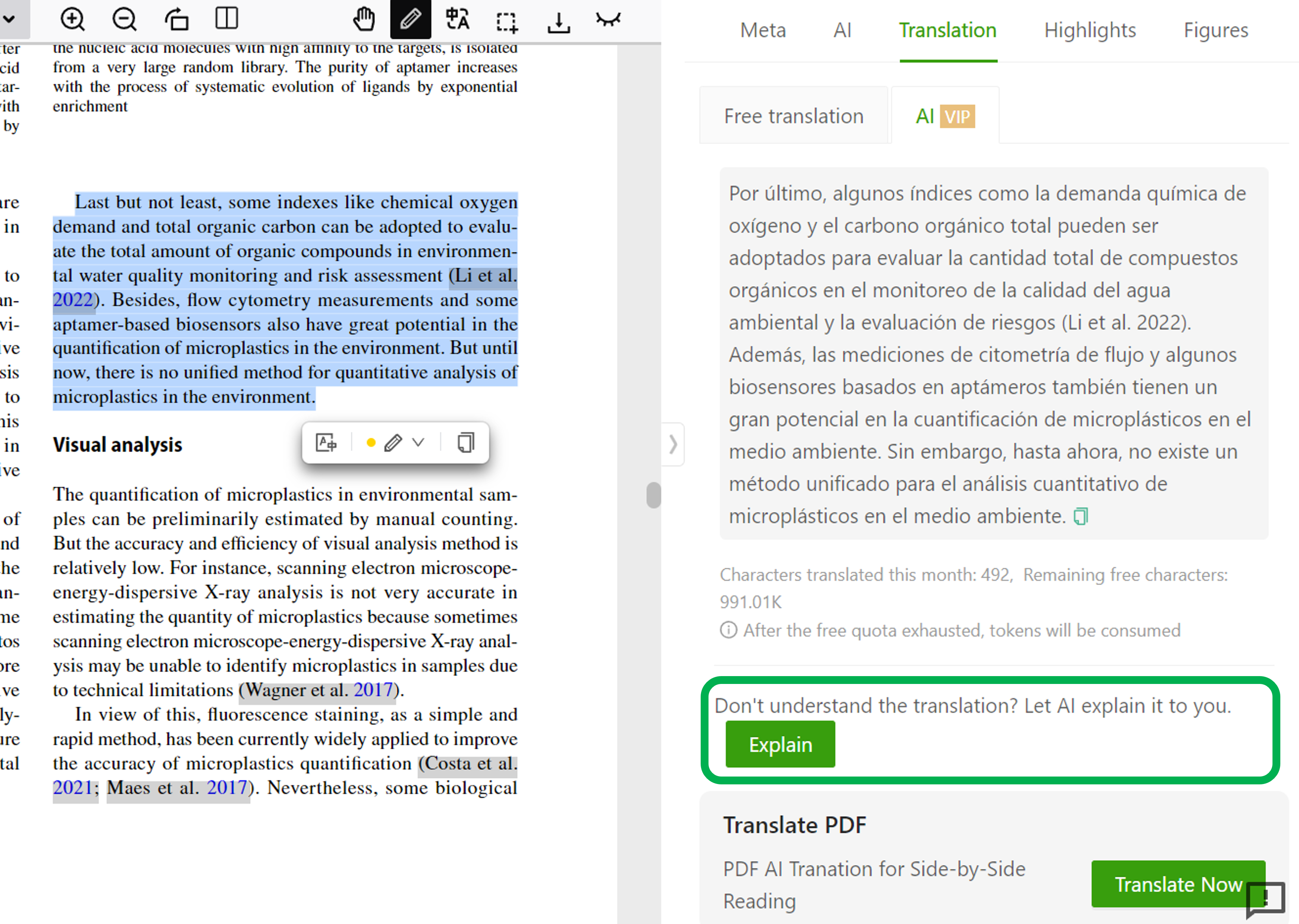
Paragraph Side-by-Side Translation
For literature that requires skimming, ivySCI offers a balanced solution between accuracy, flexibility, and efficiency: Paragraph Side-by-Side Translation.
- Enable Side-by-Side Translation Click the "Side-by-Side Translation" button at the top of the interface (as shown in the screenshot).
- Select Paragraphs A "page-style" icon will appear in the top-right corner of each paragraph. Hover your cursor over it to select the entire paragraph, then click to initiate translation.
- View Translations The original text and its translation are displayed side-by-side, allowing quick comparison without disrupting your reading flow.
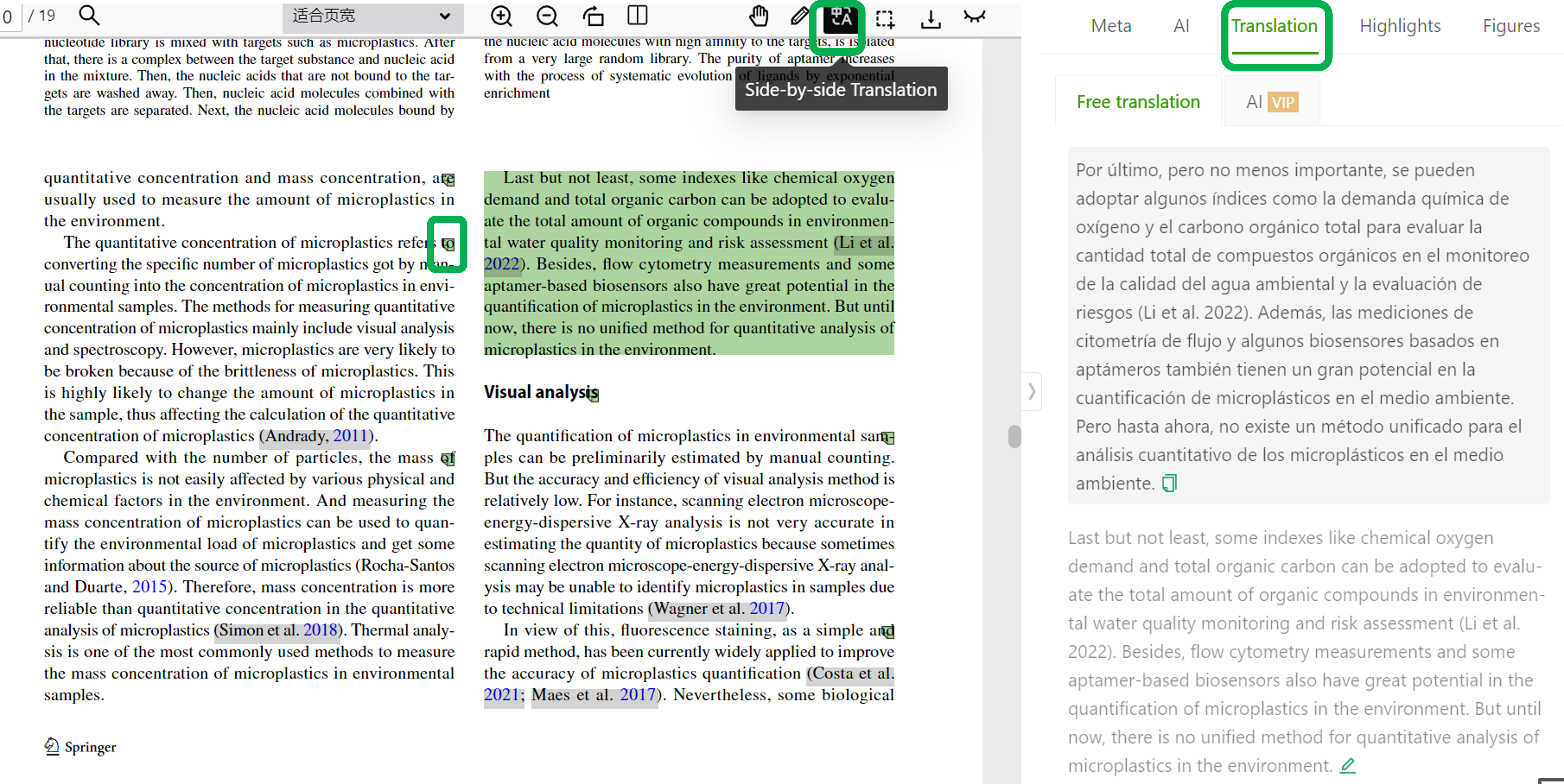
Compared to full-text translation, side-by-side translation offers greater flexibility and cost efficiency: Innovating Paragraph Translation for Efficient Literature Review.
Cross-Page Translation
To enable cross-page translation:
- Select Text on the First Page
- Extend Selection Across Pages Hold Shift and select additional text on subsequent pages.
- View Unified Translation The selected text is translated and displayed in Translation panel, preserving context across pages.
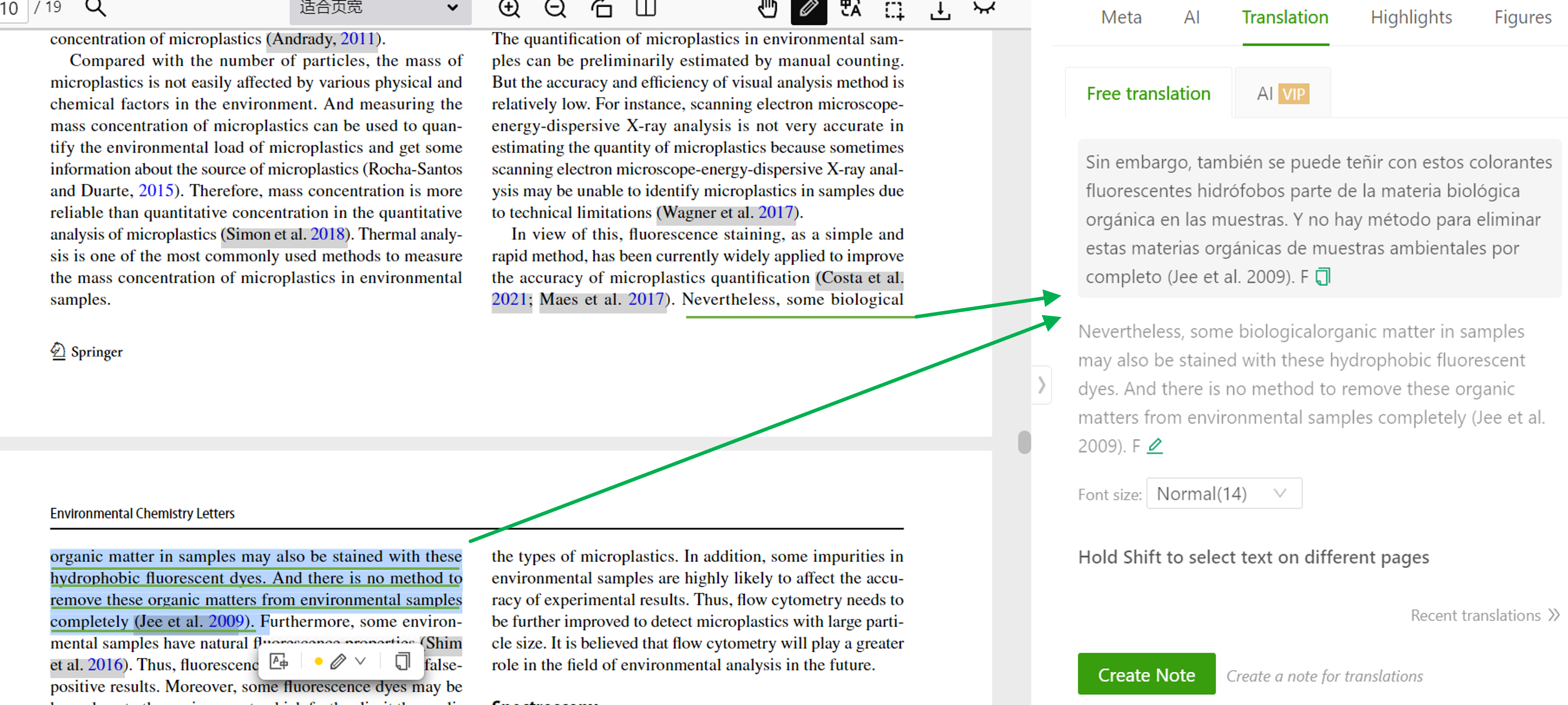
OCR Translation
For PDFs with formatting issues that prevent normal sentence -by-sentence translation, ivySCI provides an OCR Translation function.
Enable OCR Mode Click the frame-selection button at the top of the page (as shown in the interface).
Select Text with OCR Draw a frame around the content you need to translate. This is very useful for PDFs where text cannot be normally selected, such as scanned documents or those with image-based text. The OCR technology will recognize the text within the framed area.
Translate and Copy
The translated text will be displayed in the translation panel. You can also copy the original text that has been recognized by OCR, making it possible to use the text for further operations like note-taking or analysis.
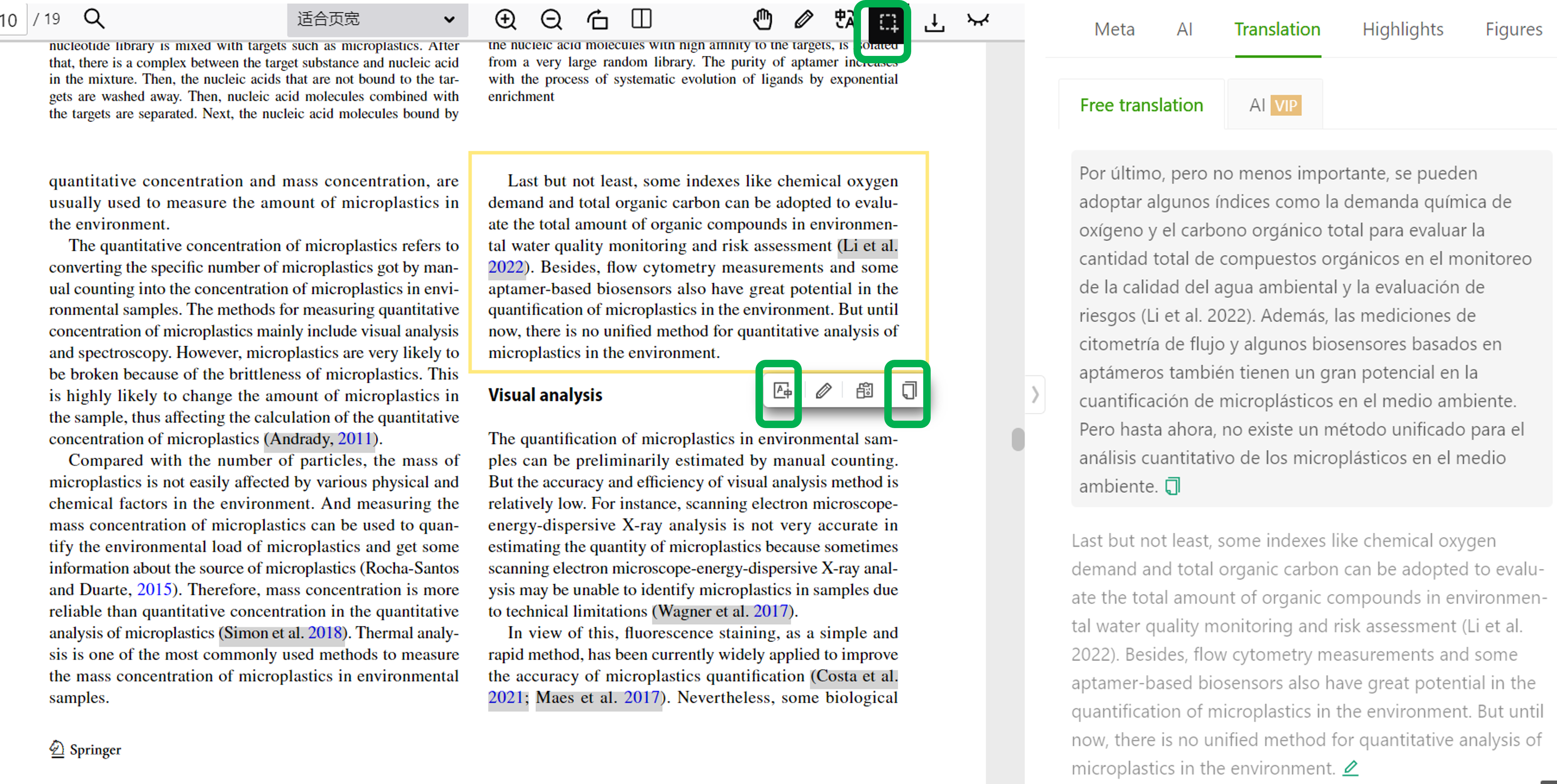
Full-Text Translation
Below the translation panel, we offer a full-text translation entry. Once the full-text translation is finished, click Read to activate side-by-side reading.
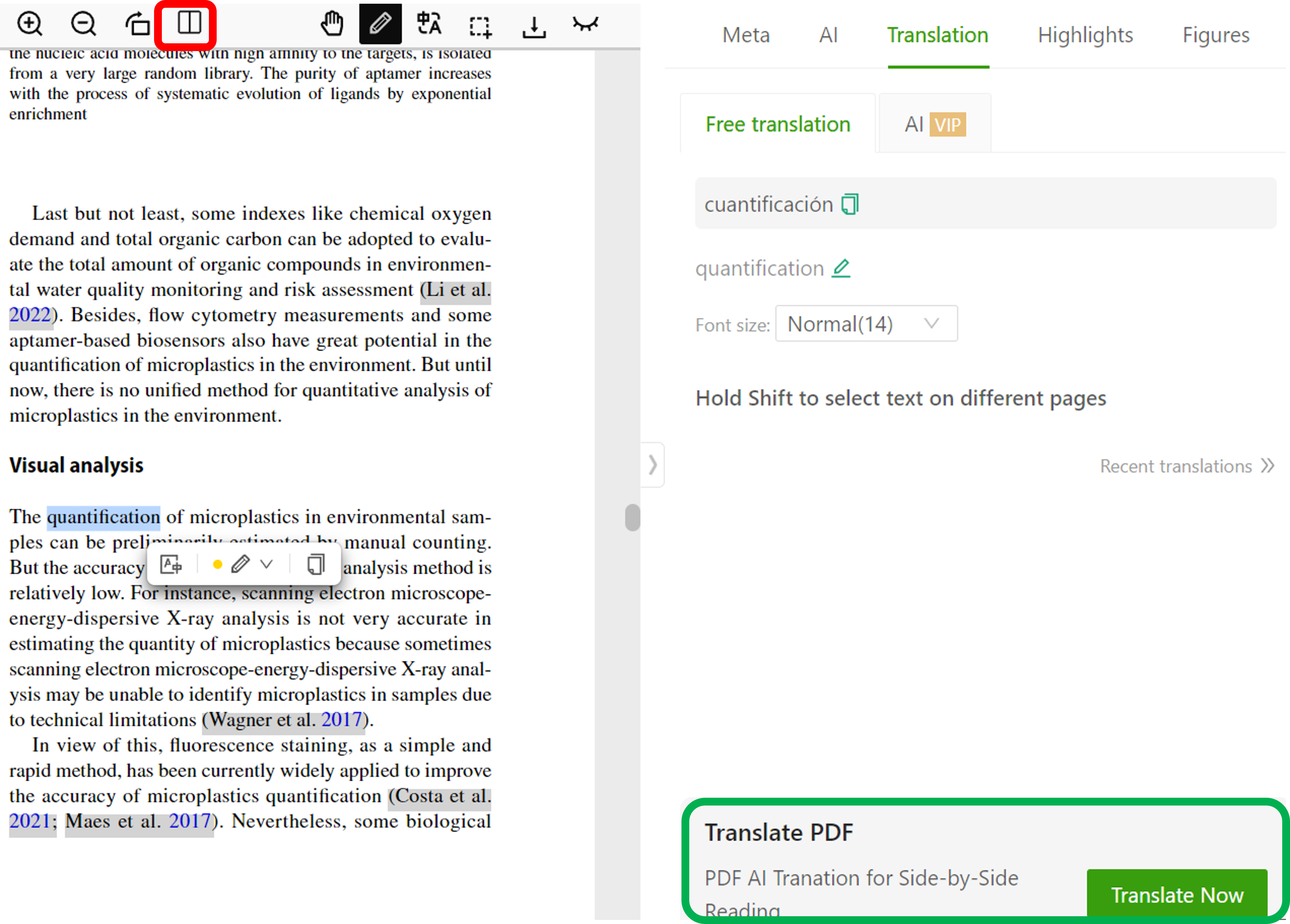
Translating PDFs with Line Numbers
If your PDF (such as a manuscript) has line numbers (as shown in the image), ivySCI takes care of them automatically:
Select Text as Usual
Just highlight the text you want to translate, even if it has line numbers.The system will remove line numbers from the selected text before translation. There will be no numeric distractions in the translation results.