Customizing Academic Search Engines
- You can customize in the ivySearch interface.
At the bottom of the search engines list, there is a settings button. Clicking on it allows you to sort the existing search engines and add other engines not listed.
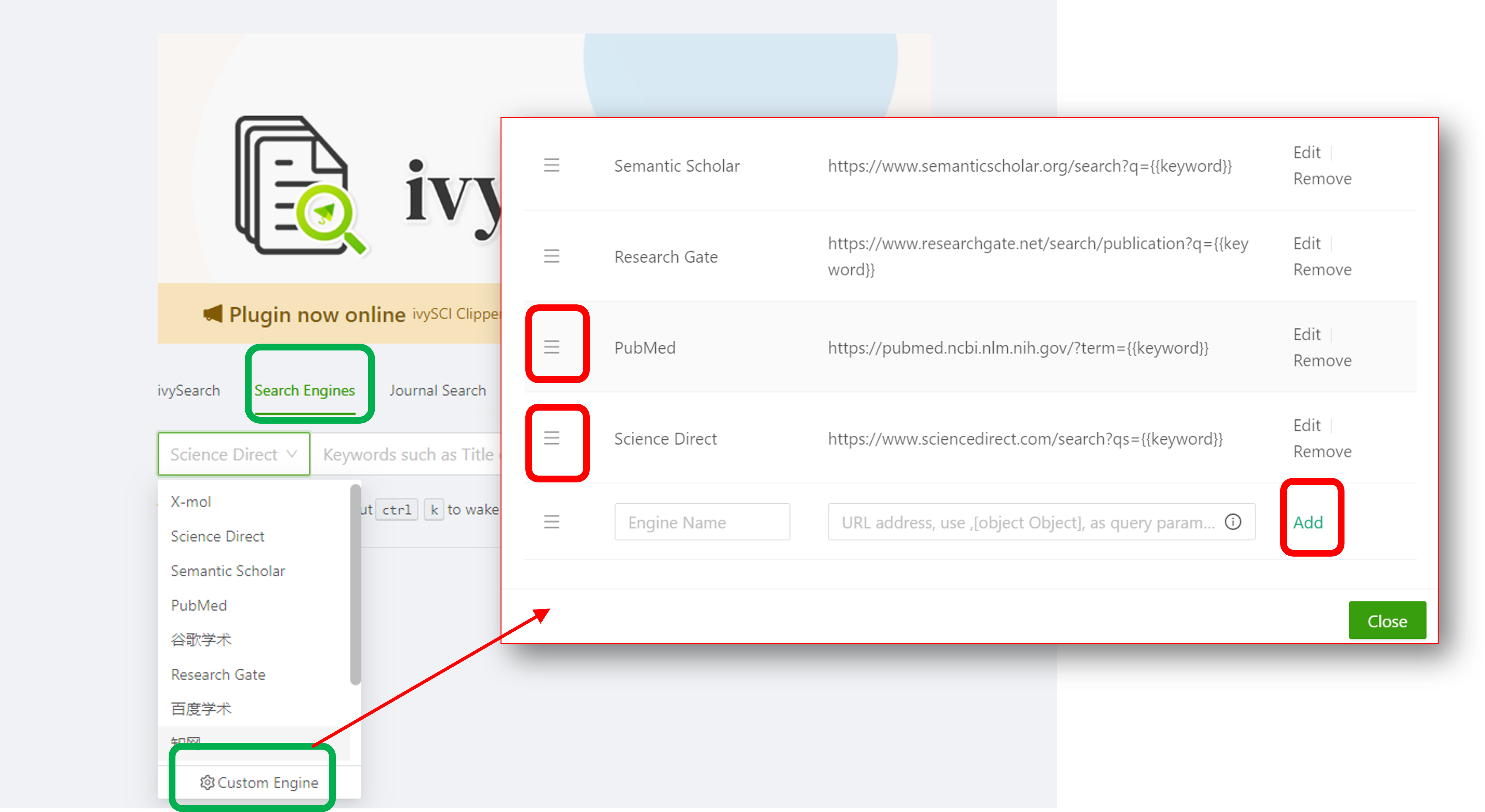
- You can also customize in the literature import interface.
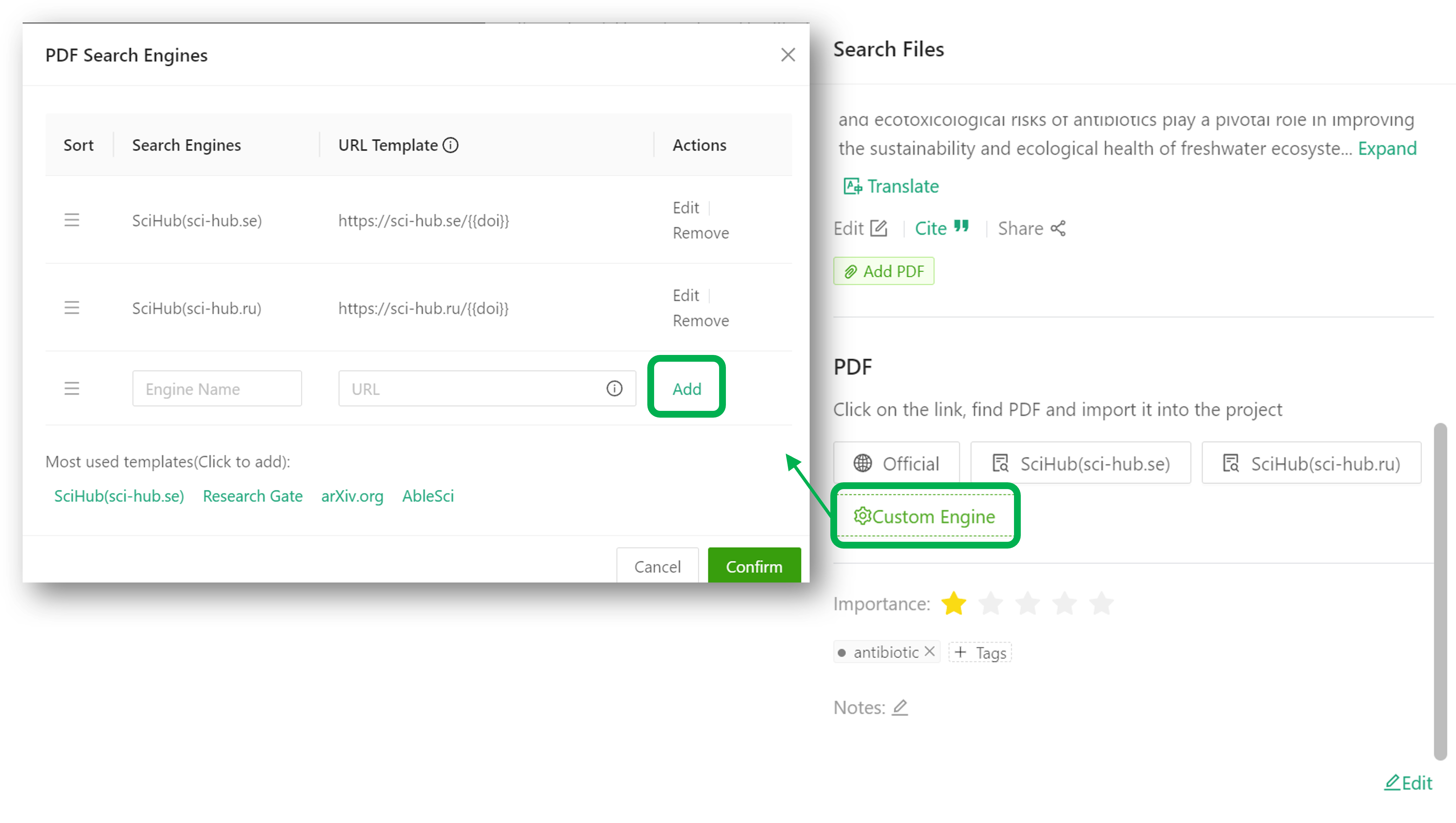
Sorting Method
Drag the icon in the red box in the screenshot above up or down to sort the search engines. You can place your frequently used engines at the top.
Adding New Engines
On the last line of the settings window that pops up, you can enter the name and address of the search engine and click to add a new search engine.
Note that in the address, you need to replace the keyword. Follow the steps below (refer to the example or consult an expert):
- Open the search engine you want to add in your browser, such as https://scholar.google.com/.
- Enter any keyword, for example, "paper."
- In the URL, find the variable corresponding to the "paper" keyword, such as q=paper. Copy the parameter.
- Connect the search engine's domain and the query keyword with a question mark, such as https://scholar.google.com/scholar?q=paper.
- Replace "paper" with , such as https://scholar.google.com/scholar?q=.
- Add to IvySCI: Paste the template into the search engine settings, name the engine, and save.
Although there are multiple steps, the basic principle is to replace the search engine's query keyword with . This way, the system will use this address to search for the keyword every time.