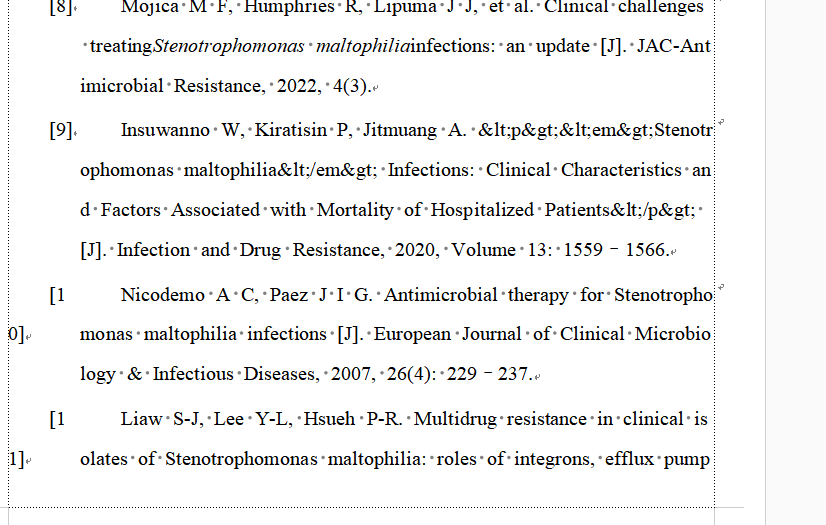Adjustment of reference format issues in the table
How to Fix References Compressed into a Single Column in Tables
If references inserted into a table appear compressed into a single column, follow these steps to adjust the formatting:
- Select the table containing the references.
- Navigate to the "Table Layout" tab (Word) or "Table Tools" (WPS).
- Choose AutoFit -> AutoFit to Contents. References should now display in properly aligned columns.
If the issue persists, manually adjust column width by dragging the column boundary.
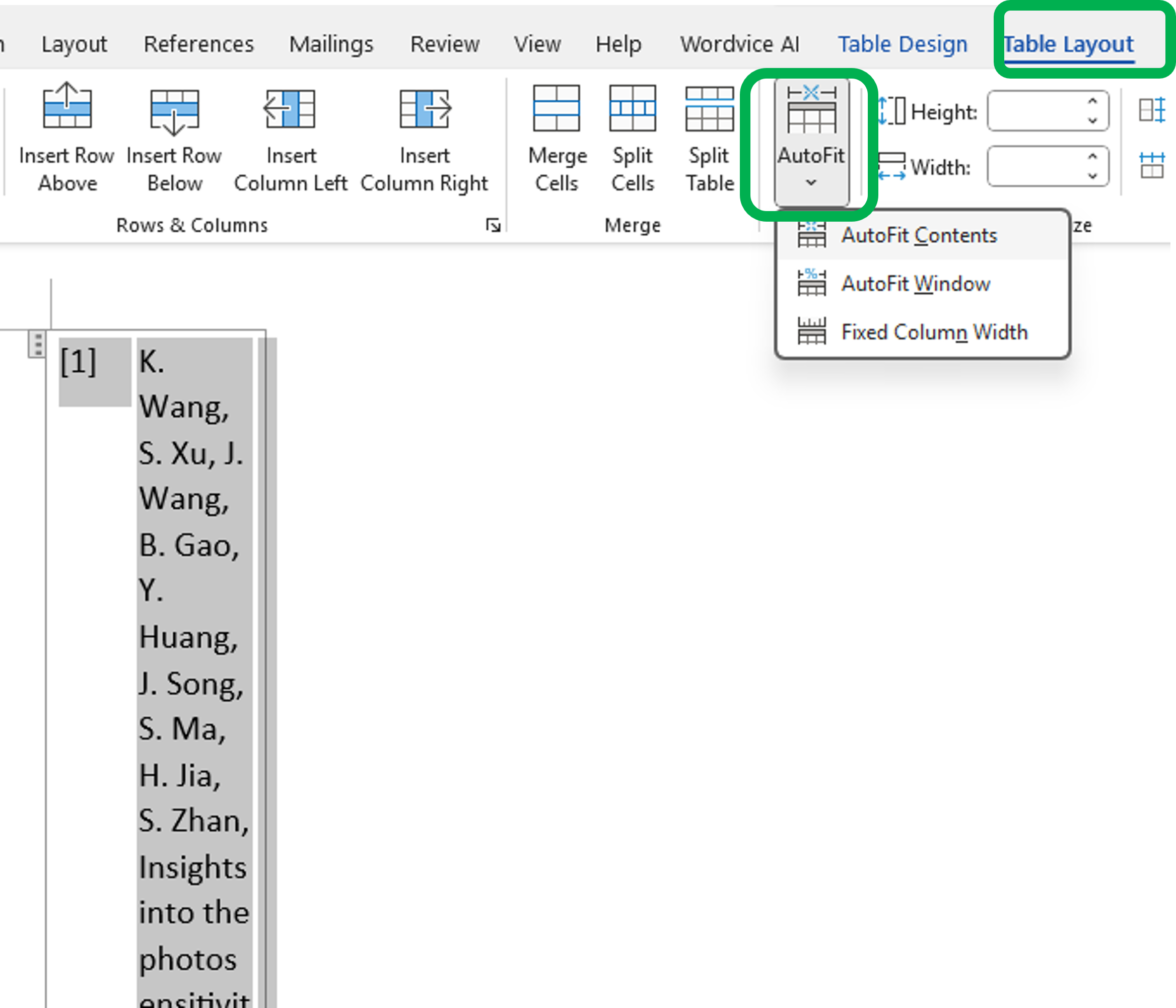
How to Fix Disordered Reference Numbering
If reference numbers appear misaligned, it is often caused by insufficient column width in the reference table.
Adjustment is done by selecting the table and click AutoFit -> AutoFit contents in Table Layout.