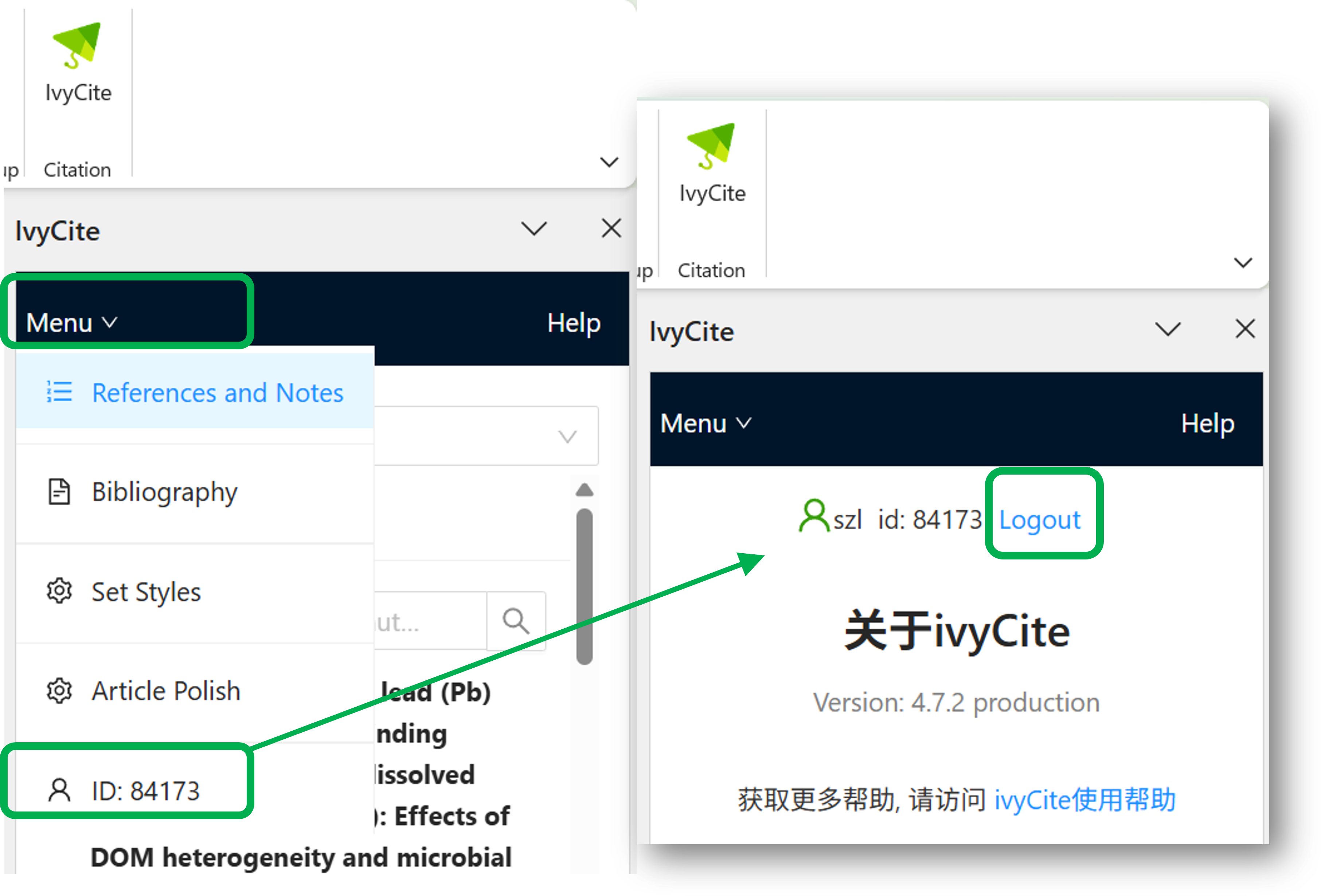How to Login and Logout of Your Account in ivyCite?
Logging In
Before you start the process of logging into the ivyCite, first launch the ivySCI software and make sure you are already logged in to your account within that software.
When you open the Word, by default, you'll notice a green button named ivyCite.
Once you click this button, a dialog box will pop up, asking you whether you want to login and open ivySCI. When you click Open in this dialog box, you'll successfully login to the add-in.
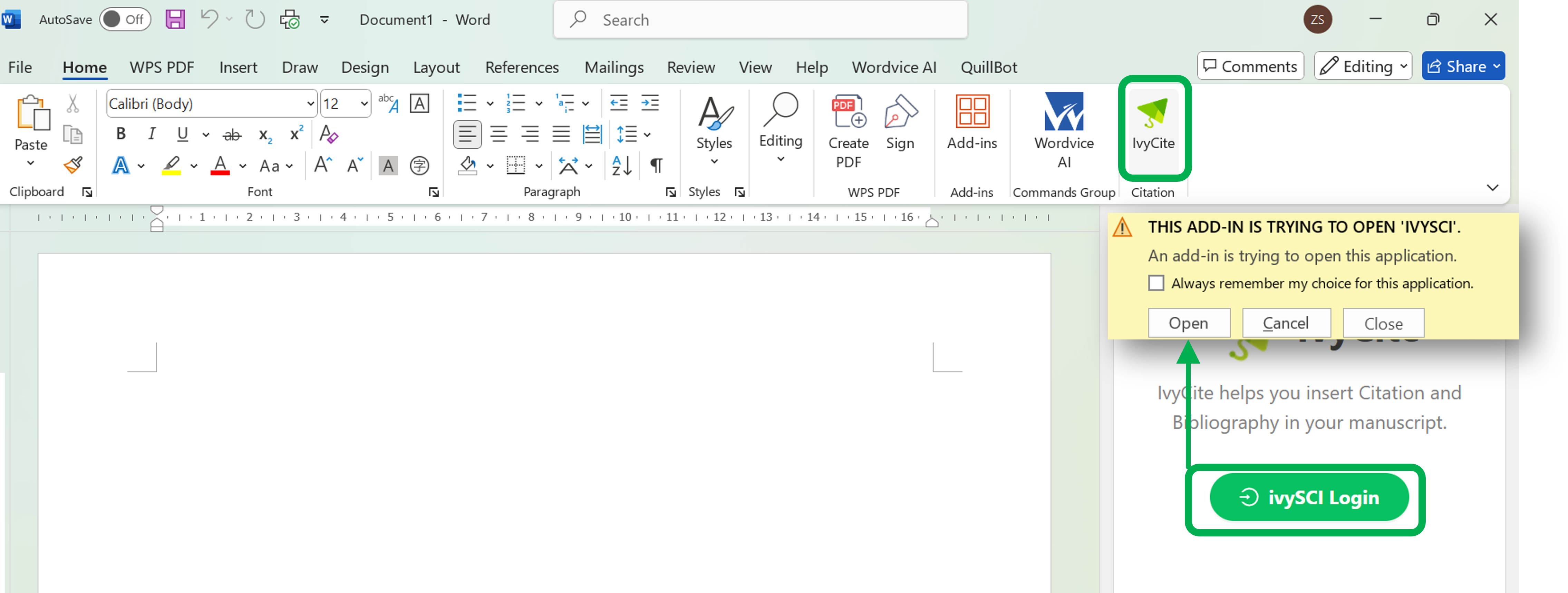
Logging Out
The process of logging out is quite simple.
First, find and click on the Menu button in the plugin interface.
After that, look for the user avatar at the bottom of the menu, which is accompanied by your user ID. Click on this user avatar, and it will open the user information page.
On this page, you can find the Logout option, and clicking it will log you out of your account.