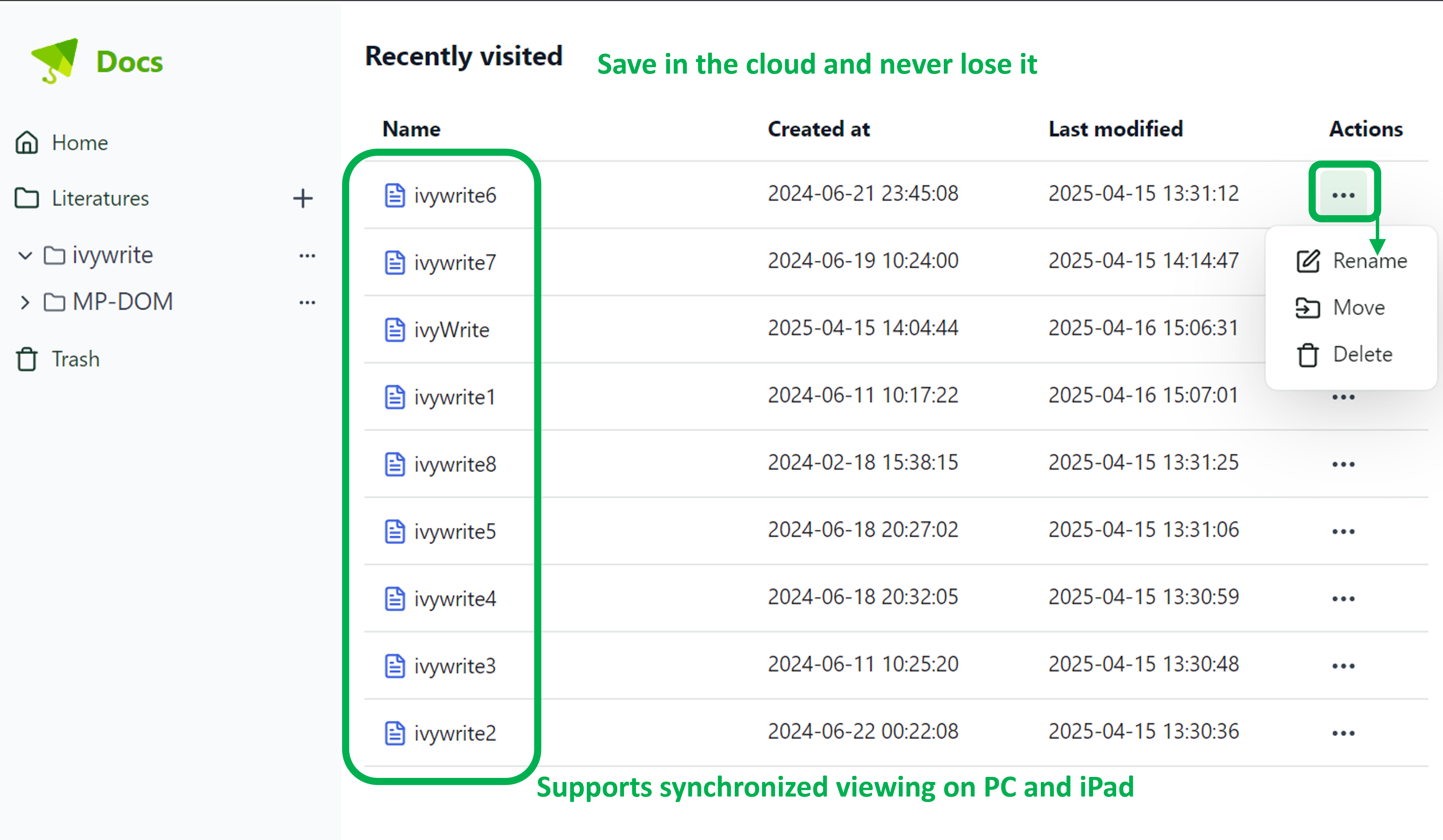ivyWrite User Guide
ivySCI 3.0.0 introduces ivyWrite to provide writing support for users.
In ivyWrite, you can easily generate citations and insert notes with just one click. Your articles can be stored in the cloud for finalization. No need to switch to another writing interface outside of ivySCI. Seamlessly integrate literature reading and paper writing.
This ivyWrite user guide will help you effortlessly handle your paper writing.
Operating Path
1. Opening ivyWrite
- ivyWrite Entrance
Click on the second icon on the left toolbar of the homepage to enter the ivyWrite writing interface.
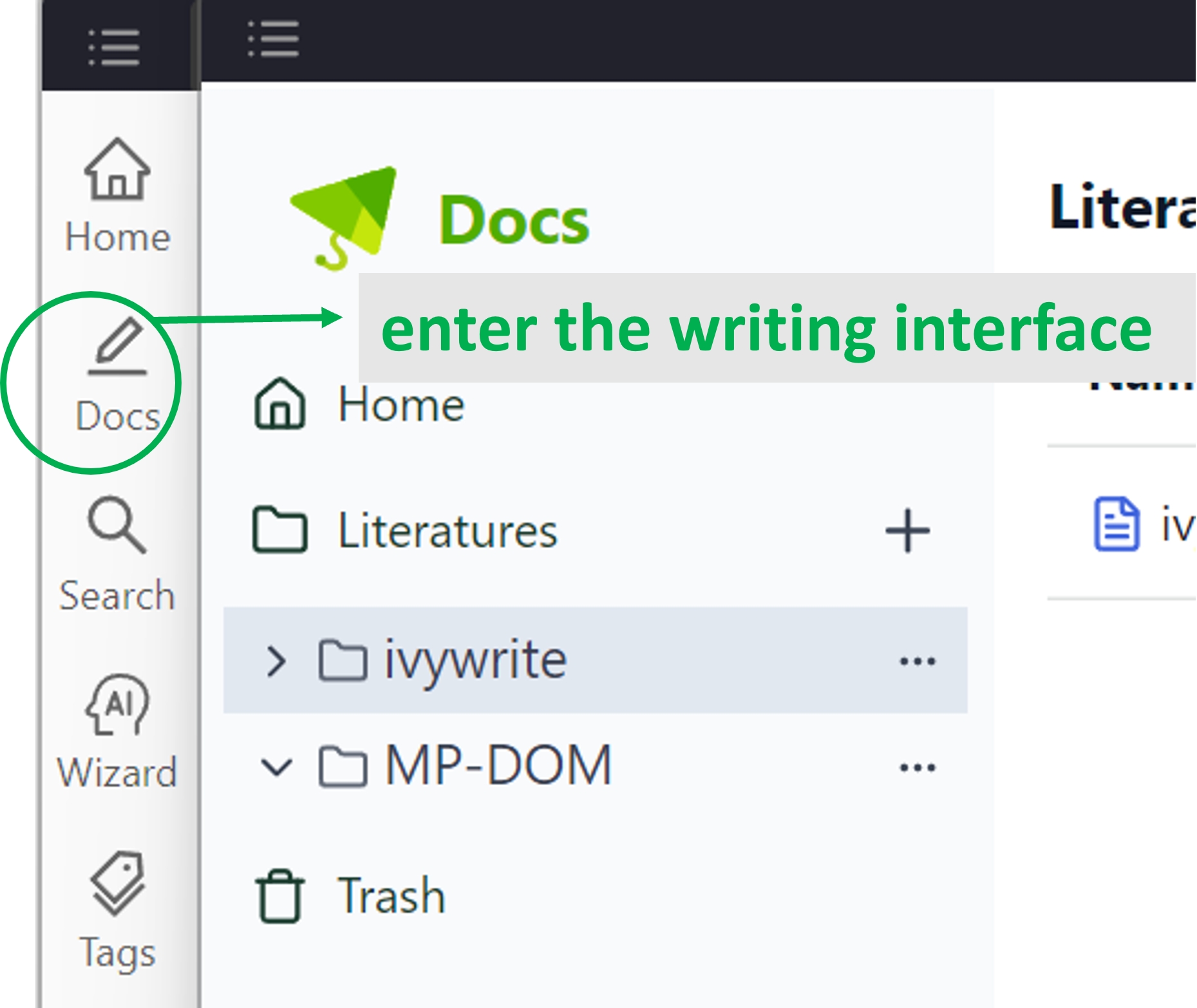
- Creating a New Document
Click on the "+" to create a writing document and start your paper writing.
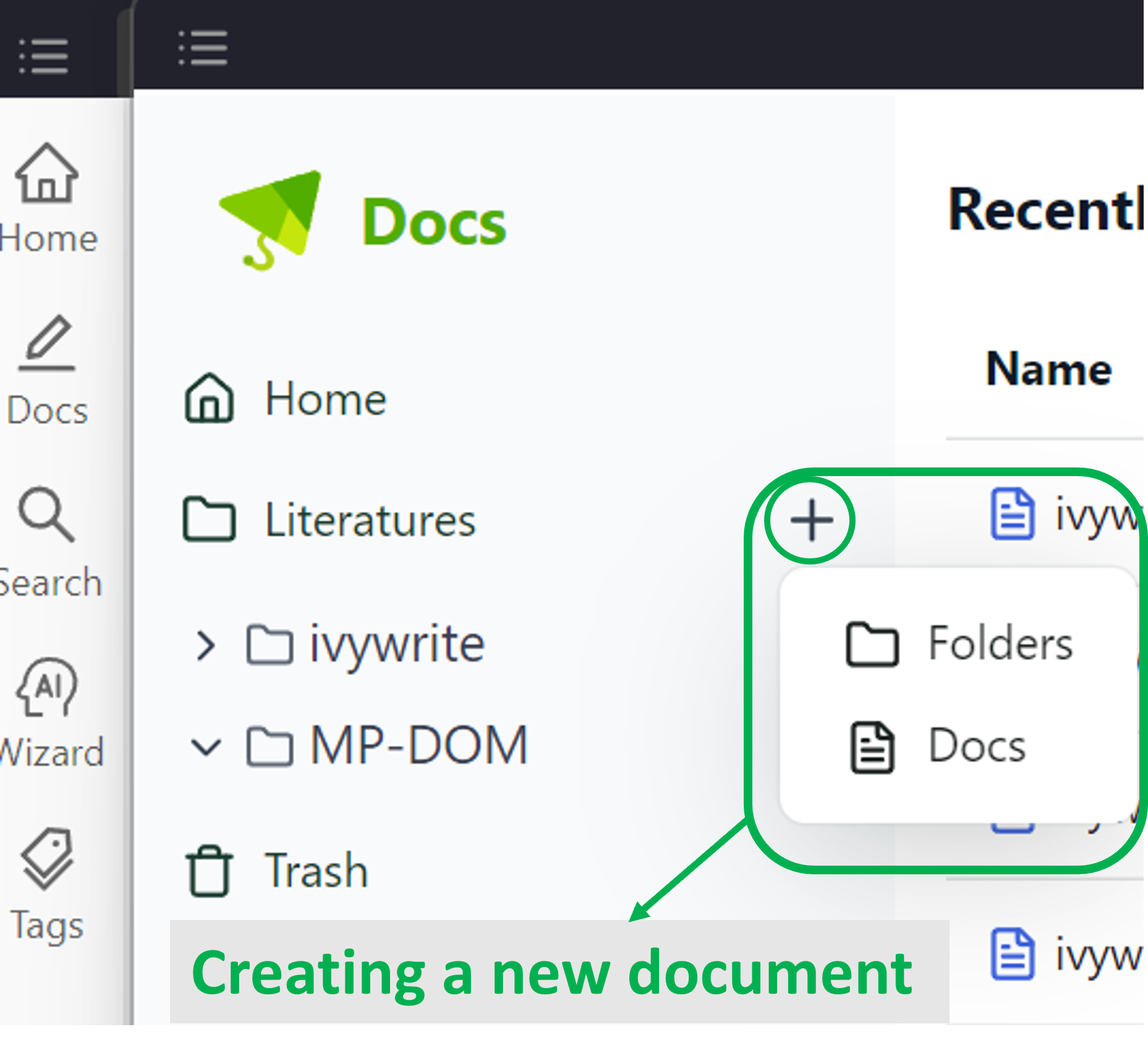
2. Citing Literature and Inserting Notes
- Citing Literature from Search
In paper writing, you can instantly cite any literature stored in ivySCI. The steps are as follows:
- Click "Library" to access your personal reference repository.
- Filter references by project, tag, or title to find your target citations.
- Check the box next to the desired references.
- Click “Insert reference" to insert the selected citations at your cursor’s position.
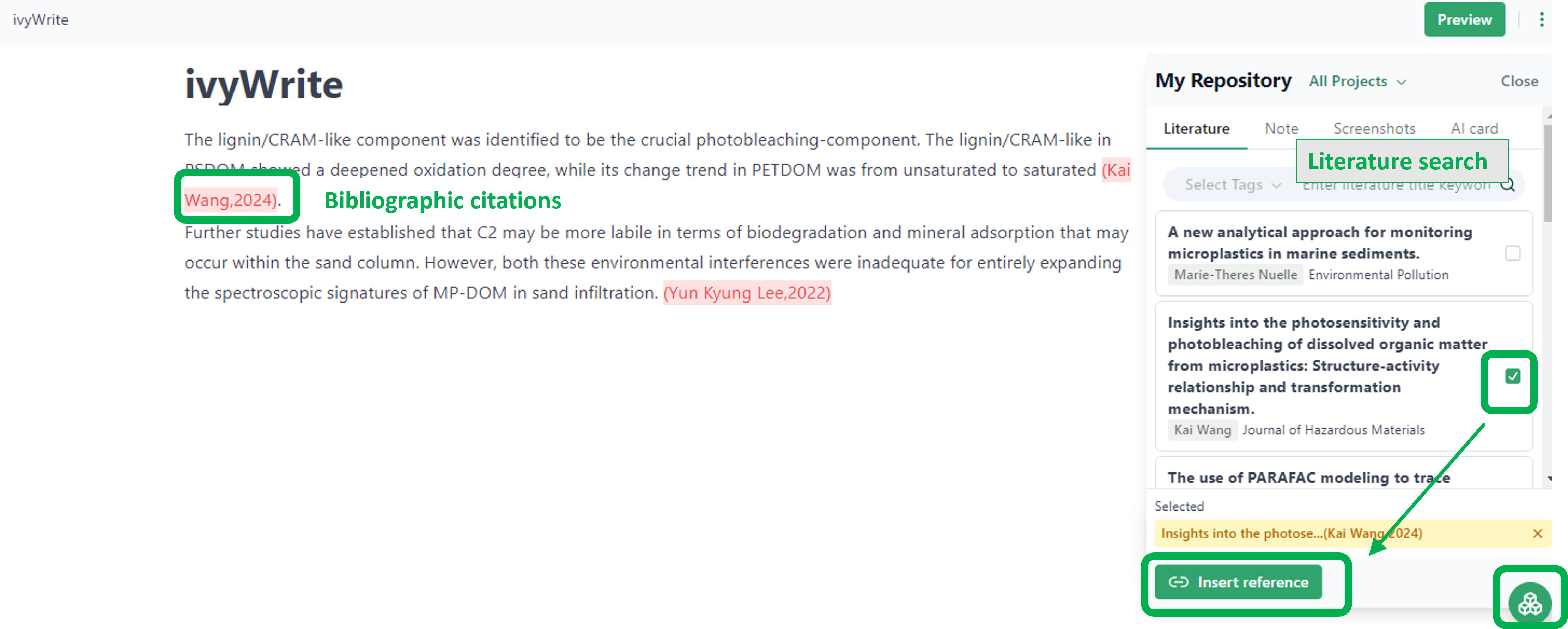
- Inserting Notes
Notes and screenshots taken while reading literature can also be indexed and inserted directly based on projects and tags.
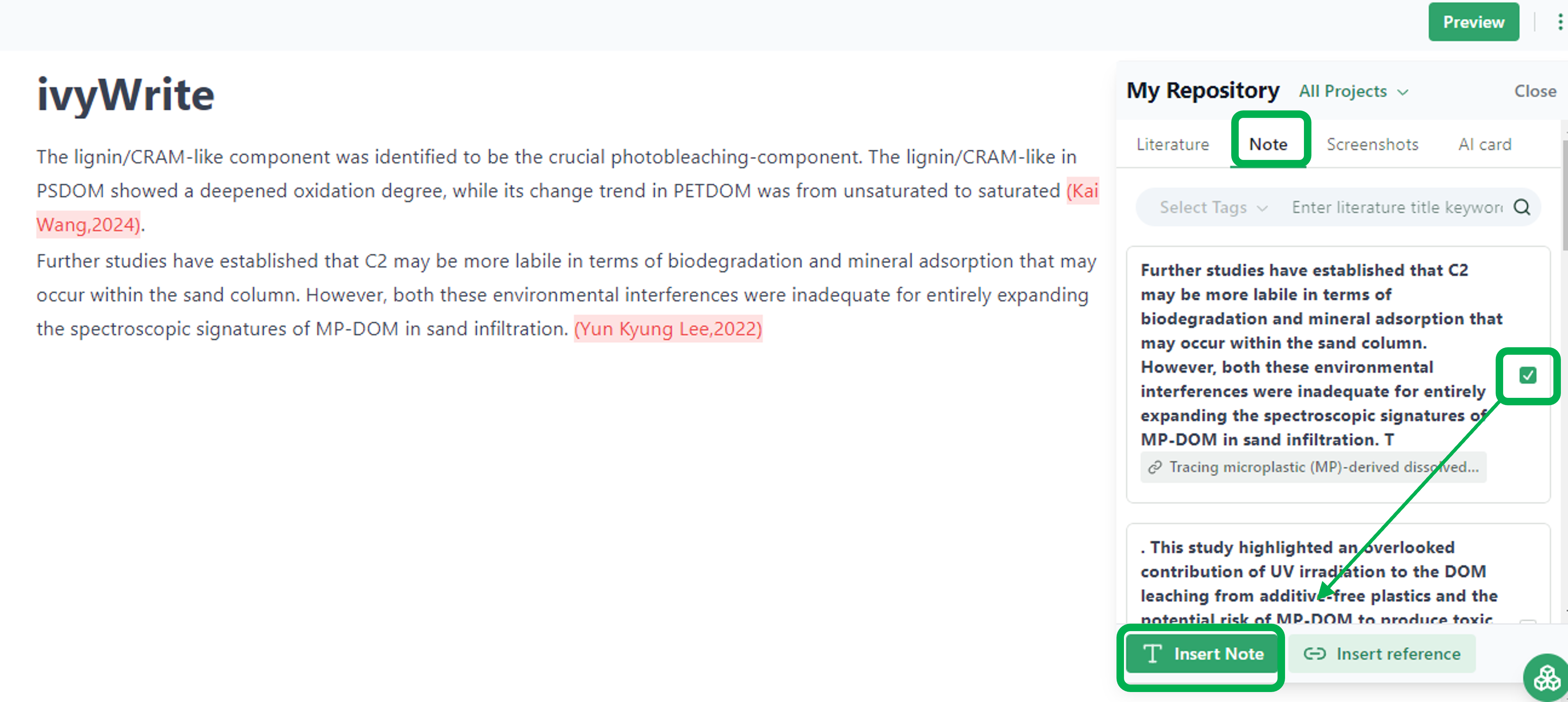
3. Cloud Storage for Manuscripts
- Reference Literature Format
After completing the article, click on the "Preview" button in the upper right corner to select the reference literature format as needed.
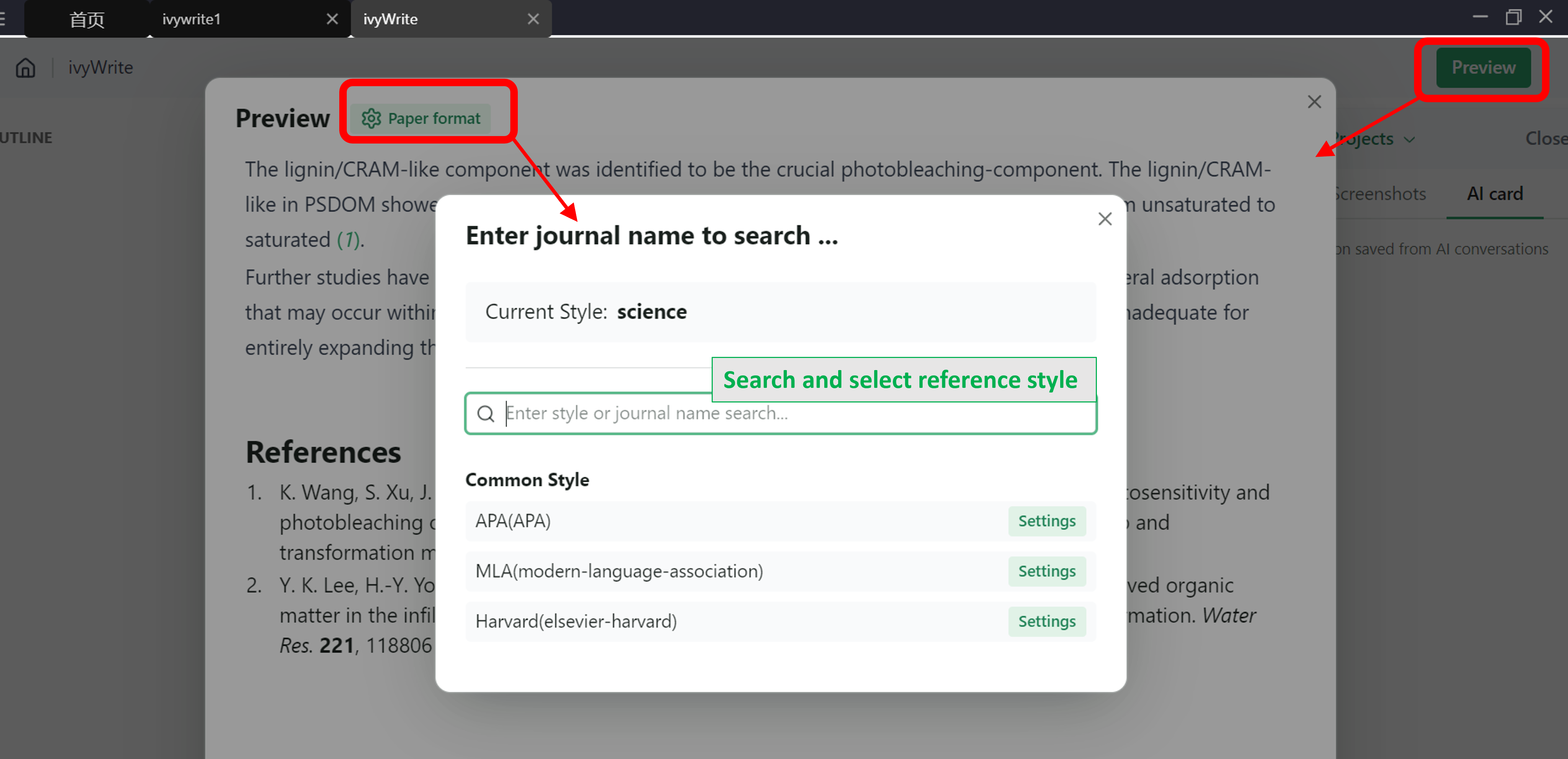
- Generating Reference Literature
Once the format is determined, the reference literature will be automatically generated, making paper writing a breeze.
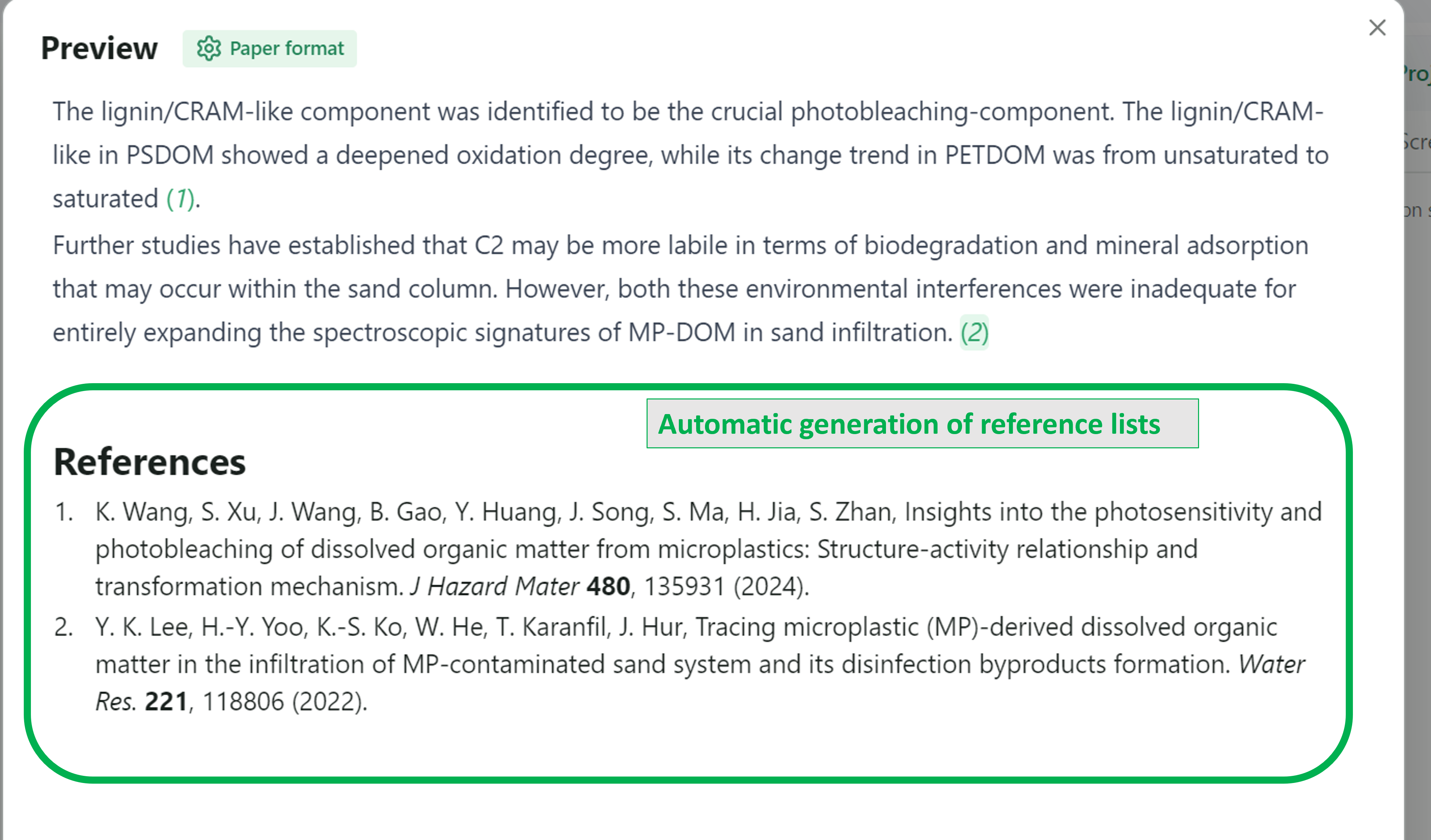
- Cloud Storage, Never Lose Your Work
All your manuscripts in ivyWrite are stored in the cloud, so you don't have to worry about losing them. Supports synchronization and access on both computers and iPads, allowing you to modify your paper anytime, anywhere.