Issues and Solutions during Installation and Use
Unable to Install IvyCite on Word or Prompted with Cannot Open Error
Please follow the troubleshooting steps below:
- Disable any proxies and verify the system proxy settings.
- Quit Word completely, not just close the current document.
- Install using the online method for Word.
- After installation, Word will automatically open. Check if IvyCite is functional.
Unable to Log in After Add-in Installation
Please sign out from the homepage of Word and then reopen Word. After signing out, Word should appear as follows when opened:
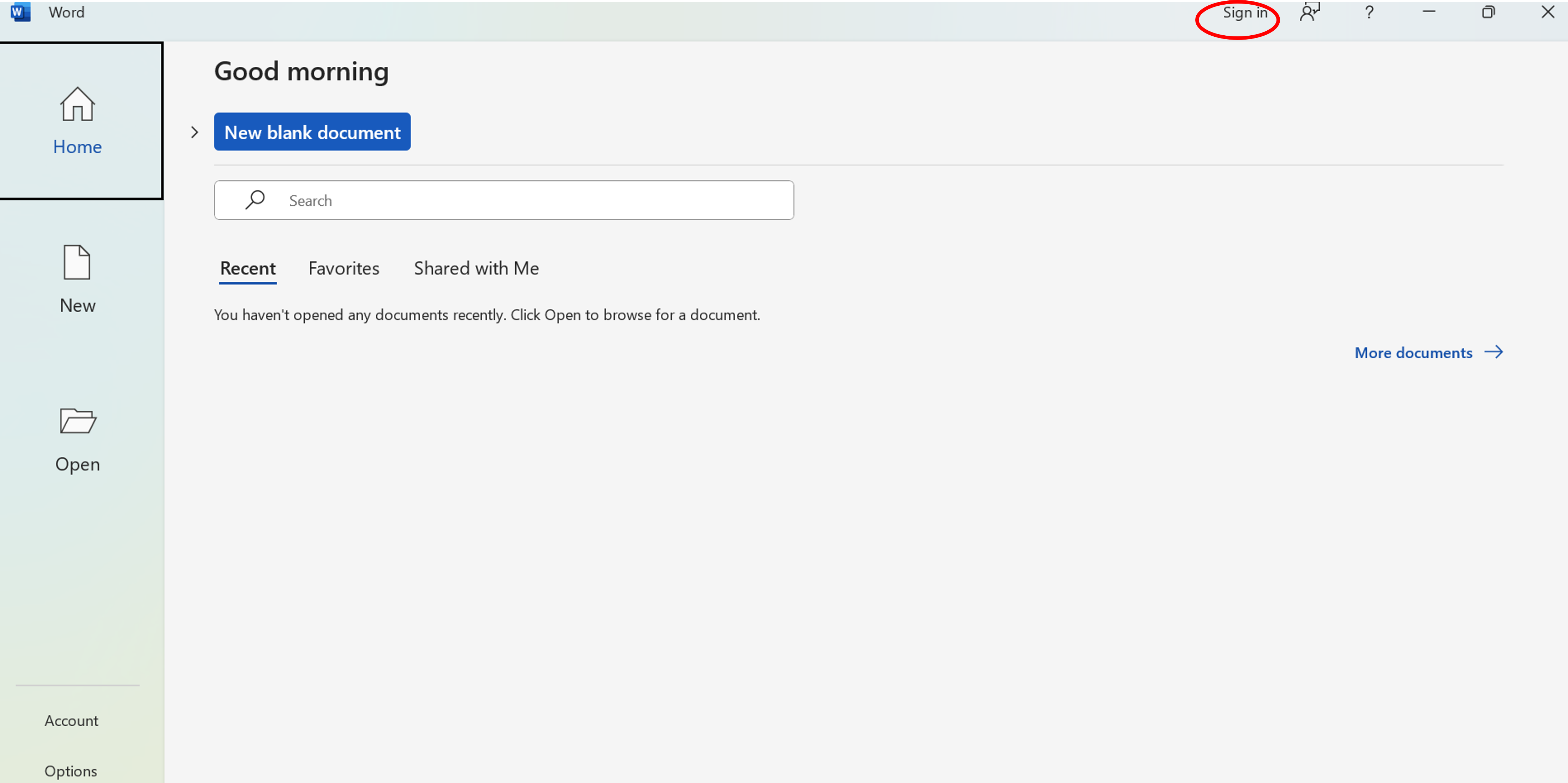
Continuous Display of "IvyCite is loading"
This issue may occur when Word's built-in browser prevents our program from running under certain rare conditions. Please follow the steps below:
- Close Word and all your browsers.
- Type "cmd" in the system search bar and press Enter. A black command prompt window will appear.
- Copy the code below, paste it into the command prompt window opened in step 2, and then press Enter:
icacls %userprofile%\Appdata\LocalLow /t /setintegritylevel (OI)(CI)L - Reopen Word, and it should work now.
If the problem persists, please feel free to contact us at help@ivysci.com.
Add-in Appears Grayed Out After Installation
This occurs when your document is in the .doc format. The .doc format does not support the add-in, so please save it as .docx.